Convert CGR to X_T
How to convert CGR files to X_T format, including recommended software and step-by-step instructions.
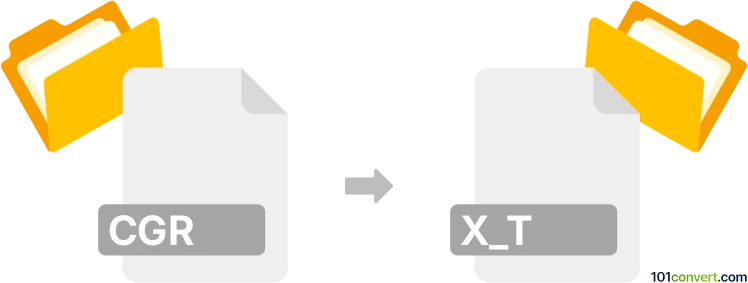
How to convert cgr to x_t file
- Other formats
- No ratings yet.
101convert.com assistant bot
2h
Understanding CGR and X_T file formats
CGR (Catia Graphical Representation) is a lightweight 3D visualization file format developed by Dassault Systèmes for CATIA. It is primarily used for viewing and sharing 3D models without exposing the full design data, making it ideal for collaboration and visualization.
X_T (Parasolid Text) is a widely used 3D CAD file format developed by Siemens PLM Software. It stores precise geometric data and is commonly used for exchanging solid models between different CAD systems.
Why convert CGR to X_T?
Converting CGR to X_T allows you to move from a lightweight visualization format to a fully-featured solid modeling format. This is useful when you need to perform further editing, analysis, or manufacturing operations on the model in CAD software that supports Parasolid files.
How to convert CGR to X_T
Direct conversion from CGR to X_T is not straightforward because CGR files do not contain full solid geometry. However, if you have access to the original CATIA model (such as a CATPart or CATProduct), you can export it to X_T. If only the CGR is available, you may need to reconstruct the geometry or use specialized software.
Recommended software for CGR to X_T conversion
- Dassault Systèmes CATIA: If you have access to the original CATIA files, open them in CATIA and use File → Save As or File → Export to export as X_T (Parasolid).
- Autodesk Inventor: Import the CATIA file (not CGR) and then use File → Export → CAD Format to save as X_T.
- TransMagic: A professional CAD translation tool that can handle various formats, including CGR and X_T, and may assist in converting or reconstructing geometry.
- CAD Exchanger: Supports viewing and converting between many CAD formats, including X_T. CGR support is limited to visualization, so original geometry is required for full conversion.
Step-by-step conversion process
- Obtain the original CATIA model if possible (CATPart or CATProduct).
- Open the file in CATIA or a compatible CAD program.
- Go to File → Save As or File → Export.
- Select Parasolid (*.x_t) as the output format.
- Save the file to complete the conversion.
If you only have a CGR file, consider contacting the model creator for the original file or use professional CAD translation services for assistance.
Conclusion
While direct CGR to X_T conversion is limited due to the nature of CGR files, using the original CATIA files and professional CAD software like CATIA, TransMagic, or CAD Exchanger is the best approach for accurate and reliable conversion.
Note: This cgr to x_t conversion record is incomplete, must be verified, and may contain inaccuracies. Please vote below whether you found this information helpful or not.