Convert CDA to WAV
Can I directly convert .cda files to .wav audio format?
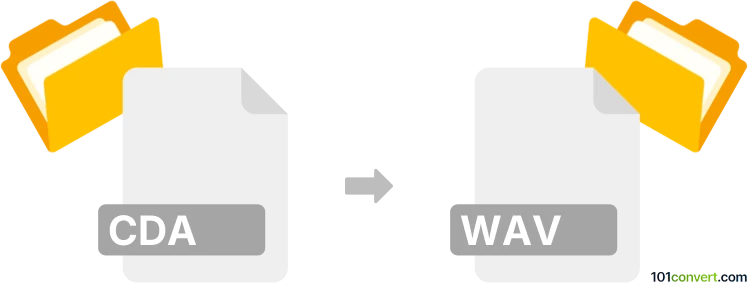
How to convert cda to wav file
- Audio
- No ratings yet.
It is not possible to directly convert CD Audio Track Shortcuts to WAVE Audio Files (.cda to .wav conversion), as CDA files do not contain any audio data. They are merely shortcuts referencing audio tracks on a CD.
You can, however, rip the CDA files off the audio CD and export it in WAV format. This can be done with a dedicated tool or (online) conversion utility, such as Switch Audio File Converter or fre:ac, which should allow you to rip off CDA audio from a CD and export it in WAV format.
101convert.com assistant bot
2mos
Understanding CDA and WAV file formats
CDA (Compact Disc Audio) files are shortcuts created by the Windows operating system to represent audio tracks on a CD. They do not contain actual audio data but serve as a reference to the tracks on the disc. When you play a CDA file, the system reads the audio data directly from the CD.
WAV (Waveform Audio File Format) is a standard digital audio file format used for storing waveform data. It is widely used for high-quality audio and is compatible with various audio editing and playback software. WAV files contain uncompressed audio data, making them larger in size but preserving the original sound quality.
How to convert CDA to WAV
To convert CDA files to WAV, you need to extract the audio data from the CD and save it in the WAV format. This process is commonly referred to as ripping. Here are the steps to perform this conversion:
Using Windows Media Player
- Insert the audio CD into your computer's CD drive.
- Open Windows Media Player.
- Select the CD from the navigation pane.
- Click on Rip settings and choose Format.
- Select WAV as the output format.
- Click Rip CD to start the conversion process.
Using third-party software
There are several third-party software options available for converting CDA to WAV. One of the best options is Exact Audio Copy (EAC), which is known for its accuracy and quality. Here’s how to use it:
- Download and install Exact Audio Copy.
- Insert the audio CD into your computer's CD drive.
- Open Exact Audio Copy and select the CD drive.
- Choose the tracks you want to convert.
- Click on Action → Copy Selected Tracks → Uncompressed.
- The software will extract the audio and save it as WAV files.
Conclusion
Converting CDA files to WAV is a straightforward process that involves ripping the audio data from a CD. Using tools like Windows Media Player or Exact Audio Copy ensures high-quality audio output in the WAV format.
Suggested software and links: cda to wav converters
This record was last reviewed some time ago, so certain details or software may no longer be accurate.
Help us decide which updates to prioritize by clicking the button.