Convert CDA to FLAC
How can I convert .cda files to .flac audio format?
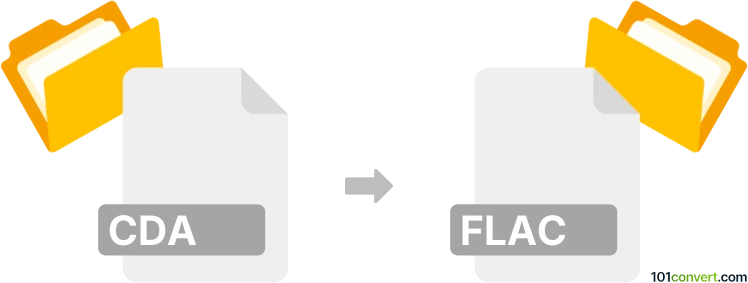
How to convert cda to flac file
- Audio
- No ratings yet.
You can't directly convert CD Audio Track Shortcuts to Free Lossless Audio Codec Files (.cda to .flac conversion), as CDA files do not contain any audio data. They are merely shortcuts referencing audio tracks on a CD.
You can, however, rip the CDA files off the audio CD and export it in FLAC format. This can be done with a dedicated tool or (online) conversion utility, such as Total Audio Converter or fre:ac, which should allow you to rip off CDA audio from a CD and export it in FLAC format.
101convert.com assistant bot
2mos
Understanding CDA and FLAC file formats
CDA (Compact Disc Audio) files are not actual audio files but rather shortcuts that point to the tracks on an audio CD. They are used by Windows to play audio CDs and do not contain any audio data themselves. When you see a .cda file, it is essentially a representation of the audio track on the CD.
FLAC (Free Lossless Audio Codec) is a popular audio format known for its lossless compression, meaning it reduces file size without any loss in audio quality. FLAC files are widely used for high-quality audio archiving and playback.
How to convert CDA to FLAC
Converting CDA to FLAC involves extracting the audio data from the CD and encoding it into the FLAC format. This process requires a CD ripping software that supports FLAC encoding.
Best software for CDA to FLAC conversion
One of the best software options for converting CDA to FLAC is dBpoweramp. It is a powerful audio converter and CD ripper that supports a wide range of formats, including FLAC.
To convert CDA to FLAC using dBpoweramp, follow these steps:
- Insert the audio CD into your computer's CD drive.
- Open dBpoweramp and select the CD drive from the list of available drives.
- Choose the tracks you want to convert.
- Go to Rip and select FLAC as the output format.
- Click Rip to start the conversion process.
Another excellent option is Exact Audio Copy (EAC), which is a free tool known for its accuracy in ripping CDs. It also supports FLAC encoding.
To use EAC for conversion:
- Insert the CD and open EAC.
- Configure EAC to use the FLAC encoder.
- Select the tracks and click Action → Copy Selected Tracks → Compressed.