Convert XYZ to DXF
How to convert XYZ point cloud files to DXF format for CAD applications using CloudCompare.
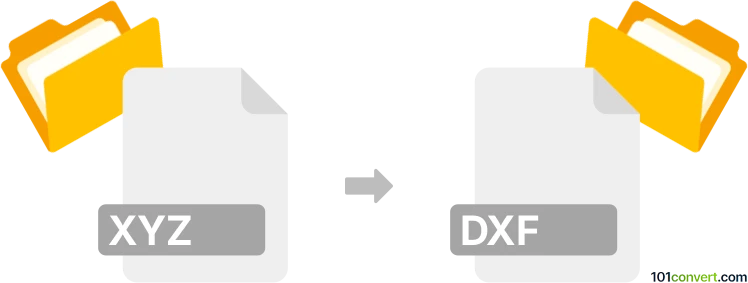
How to convert xyz to dxf file
- Other formats
- No ratings yet.
101convert.com assistant bot
2h
Understanding xyz and dxf file formats
XYZ files are simple text files that store 3D point cloud data, typically in the format of X, Y, and Z coordinates. These files are widely used in surveying, mapping, and 3D scanning applications to represent spatial data.
DXF (Drawing Exchange Format) is a CAD data file format developed by Autodesk. It is used for enabling data interoperability between AutoCAD and other programs. DXF files can store 2D and 3D drawings, including points, lines, and other geometric entities.
Why convert xyz to dxf?
Converting XYZ files to DXF format allows you to import 3D point cloud data into CAD software for further editing, visualization, or integration with other design elements. This is essential for professionals in architecture, engineering, and construction who need to work with spatial data in a CAD environment.
How to convert xyz to dxf
There are several methods to convert XYZ files to DXF format. The most common approaches include using specialized point cloud processing software or online converters. Here are the steps using a popular software:
- CloudCompare (free and open-source):
- Open CloudCompare and go to File → Open to load your .xyz file.
- Once the point cloud is loaded, select it in the DB Tree.
- Go to File → Save or File → Export.
- Choose DXF as the output format and configure export options as needed.
- Click Save to complete the conversion.
Other software options include Autodesk Recap and MeshLab, but CloudCompare is highly recommended for its ease of use and robust support for point cloud formats.
Best software for xyz to dxf conversion
CloudCompare stands out as the best free solution for converting XYZ files to DXF. It supports a wide range of point cloud formats and offers advanced tools for editing and visualizing 3D data. For professional workflows, Autodesk Recap provides seamless integration with AutoCAD and other Autodesk products.
Tips for successful conversion
- Ensure your XYZ file is properly formatted (one point per line, with X, Y, Z values separated by spaces or tabs).
- Check the coordinate system and units to match your CAD project requirements.
- After conversion, review the DXF file in your CAD software to verify all points are correctly imported.
Note: This xyz to dxf conversion record is incomplete, must be verified, and may contain inaccuracies. Please vote below whether you found this information helpful or not.