Convert XYZ to DGN
How to convert XYZ point cloud files to DGN CAD format using top software like MicroStation.
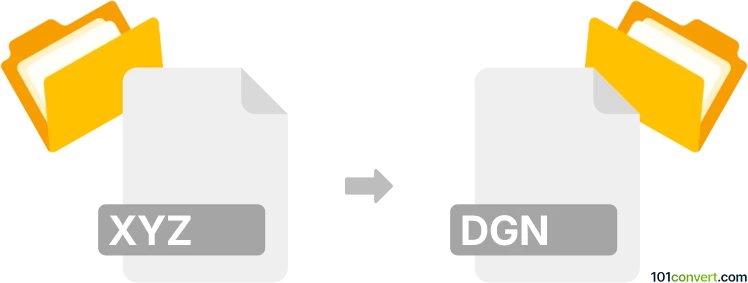
How to convert xyz to dgn file
- Other formats
- No ratings yet.
101convert.com assistant bot
2h
Understanding xyz and dgn file formats
XYZ files are simple text files that store point cloud data, typically in the form of X, Y, and Z coordinates. These files are widely used in surveying, mapping, and 3D modeling to represent spatial data points in a three-dimensional space.
DGN files are the native drawing format for Bentley Systems' MicroStation and other CAD applications. DGN (Design) files are used for storing 2D and 3D design data, including geometry, annotations, and metadata, making them essential in engineering, construction, and infrastructure projects.
Why convert xyz to dgn?
Converting XYZ files to DGN format allows you to integrate raw point cloud or survey data into CAD workflows. This enables further editing, visualization, and use in design and engineering projects within platforms that support DGN files.
How to convert xyz to dgn
To convert an XYZ file to a DGN file, you typically need specialized CAD or GIS software that supports both formats. The process involves importing the XYZ data and exporting or saving it as a DGN file.
Recommended software for xyz to dgn conversion
- Bentley MicroStation: The industry-standard software for working with DGN files. You can import XYZ data as point clouds or terrain models and then save or export the project as a DGN file.
- Global Mapper: A powerful GIS application that supports a wide range of formats, including XYZ and DGN. Import your XYZ file, then use File → Export → Export Vector/Lidar Format and select DGN as the output format.
- FME (Feature Manipulation Engine): A robust data conversion tool that can automate the process of converting XYZ files to DGN format with advanced mapping and transformation options.
Step-by-step conversion using Bentley MicroStation
- Open MicroStation and create a new project or open an existing one.
- Use File → Import → Point Cloud to import your XYZ file.
- Adjust the import settings as needed to ensure correct scaling and positioning.
- Once the data is imported, use File → Save As and choose DGN as the output format.
Tips for successful conversion
- Check the coordinate system of your XYZ data to ensure it matches your DGN project settings.
- Clean and preprocess your XYZ data to remove duplicates or outliers before importing.
- Use software documentation or support forums for troubleshooting specific import/export issues.
Note: This xyz to dgn conversion record is incomplete, must be verified, and may contain inaccuracies. Please vote below whether you found this information helpful or not.