Convert XGL to OBJ
How to convert XGL 3D model files to OBJ format and discover the best software for accurate conversion.
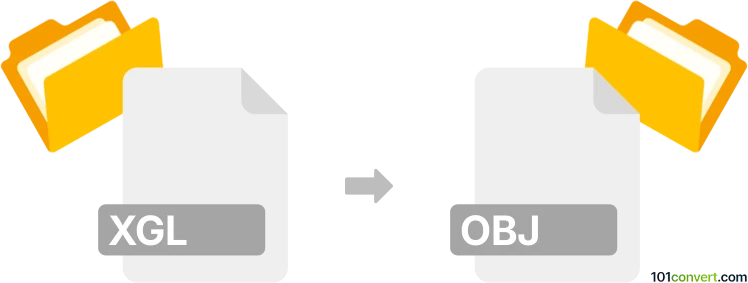
How to convert xgl to obj file
- Other formats
- No ratings yet.
101convert.com assistant bot
3h
Understanding xgl and obj file formats
XGL is a 3D model file format developed by RealityWave, primarily used for storing geometric data and scene information in XML format. It is often used in CAD and 3D visualization applications. OBJ, on the other hand, is a widely adopted 3D geometry definition file format developed by Wavefront Technologies. OBJ files are popular for their simplicity and compatibility with most 3D graphics software, storing information about 3D objects, including vertices, normals, and texture coordinates.
Why convert xgl to obj?
Converting XGL files to OBJ format is useful for enhancing compatibility with a broader range of 3D modeling, animation, and rendering software. OBJ files are supported by popular tools like Blender, Autodesk Maya, and 3ds Max, making them ideal for sharing and further editing 3D models.
How to convert xgl to obj
Since XGL is a less common format, direct conversion options are limited. However, you can use specialized 3D conversion tools or intermediate software that supports both formats. Here are the recommended steps:
- Use Okino PolyTrans: This professional-grade software supports a wide range of 3D file formats, including XGL and OBJ. To convert, open your XGL file in PolyTrans, then use File → Save As and select OBJ as the output format.
- Autodesk 3ds Max (with plugins): If you have access to 3ds Max, you can use plugins or scripts to import XGL files, then export them as OBJ via File → Export → Export Selected and choose OBJ.
- Online converters: Some online services may support XGL to OBJ conversion, but always verify the security and privacy of your files before uploading.
Best software for xgl to obj conversion
Okino PolyTrans is widely regarded as the best solution for converting XGL files to OBJ due to its robust format support, reliability, and professional features. It ensures accurate geometry and material translation between formats.
Tips for successful conversion
- Check the integrity of your XGL file before conversion to avoid errors.
- Review the OBJ file in a 3D viewer after conversion to ensure all geometry and textures are preserved.
- If textures are missing, ensure all associated files are in the same directory as the OBJ file.
Note: This xgl to obj conversion record is incomplete, must be verified, and may contain inaccuracies. Please vote below whether you found this information helpful or not.