Convert WORD to VCF
How to convert MS Word files to .vcf format.
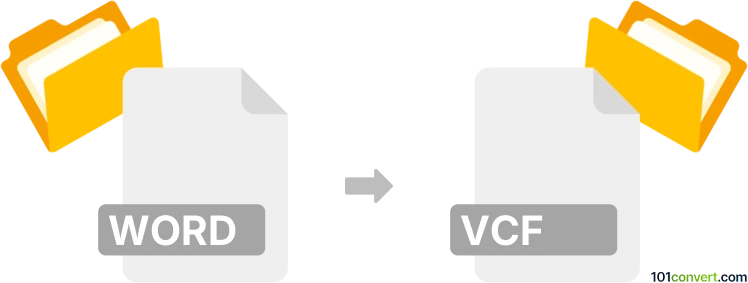
How to convert word to vcf file
- Contacts and address books
- No ratings yet.
To our knowledge, it is highly unlikely that you will be able to directly convert a contact list from your MS Word Document to vCard File format (.doc to .vcf / .docx to .vcf conversion).
You could, however, use MS Excel instead, and create a simple spreadsheet containing your list of contacts so that it can be saved as a .csv file. You can then easily convert .csv to .vcf using one of the many available converters, such as Cisdem ContactsMate.
101convert.com assistant bot
2mos
Understanding Word and VCF file formats
The Word file format, commonly known as DOCX or DOC, is a widely used format for creating and editing text documents. It is primarily associated with Microsoft Word, a word processing software that allows users to create, edit, and format text documents with various fonts, images, and other elements.
On the other hand, the VCF file format, also known as vCard, is a standard file format for storing contact information. VCF files can contain names, addresses, phone numbers, email addresses, and other contact details. They are commonly used for importing and exporting contacts between different applications and devices.
Converting Word to VCF
Converting a Word document to a VCF file involves extracting contact information from the Word document and saving it in the VCF format. This process is not straightforward, as Word documents are not designed to store contact information in a structured format like VCF files.
To perform this conversion, you will need to manually extract the contact details from the Word document and then use a tool or software to create a VCF file with the extracted information.
Best software for Word to VCF conversion
One of the best tools for converting Word documents to VCF files is Microsoft Outlook. Here is a step-by-step guide on how to use Outlook for this conversion:
- Open the Word document and manually copy the contact information you want to convert.
- Open Microsoft Outlook and go to File → New → Contact.
- Paste the contact information into the appropriate fields in the new contact form.
- Once you have entered all the contact details, go to File → Save As and choose vCard Files (*.vcf) as the file type.
- Save the VCF file to your desired location.
By following these steps, you can successfully convert contact information from a Word document into a VCF file using Microsoft Outlook.
Suggested software and links: word to vcf converters
This record was last reviewed some time ago, so certain details or software may no longer be accurate.
Help us decide which updates to prioritize by clicking the button.