Convert WORD to AUDIO
How to convert Word documents to audio files using top software and online tools for text-to-speech.
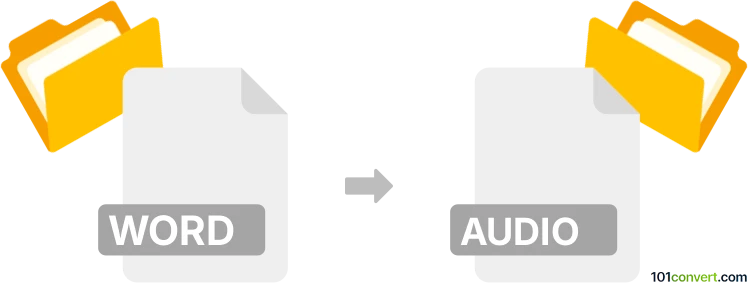
How to convert word to audio file
- Audio
- No ratings yet.
101convert.com assistant bot
10h
Understanding Word and audio file formats
Word files (commonly .doc or .docx) are document formats developed by Microsoft, widely used for creating, editing, and sharing text-based documents. These files can contain formatted text, images, tables, and other elements.
Audio files (such as .mp3, .wav, or .m4a) are digital formats used to store sound recordings. They are commonly used for music, podcasts, voice notes, and other audio content. Converting a Word document to an audio file typically involves transforming the text content into spoken words using text-to-speech (TTS) technology.
Why convert Word to audio file?
Converting Word documents to audio files is useful for accessibility, allowing visually impaired users to listen to content. It also benefits those who prefer auditory learning or want to consume written material while multitasking.
How to convert Word to audio file
There are several methods to convert Word documents to audio files. The most common approach is to use text-to-speech software or online converters that read the document aloud and save the output as an audio file.
Best software for Word to audio file conversion
- Balabolka (Windows): A free TTS program that supports various file formats, including Word. You can open your document and use File → Save Audio File to export the spoken text as an audio file (e.g., .mp3 or .wav).
- Natural Reader (Windows, Mac, Online): Offers both free and premium versions. Import your Word file and use the export feature to save the narration as an audio file.
- Microsoft Word (Windows, Office 365): With the Read Aloud feature, you can listen to your document, but to save as an audio file, you’ll need to use audio recording software (like Audacity) to capture the playback.
- Online services: Websites like ttsmp3.com or fromtexttospeech.com allow you to upload your Word document and download the generated audio file.
Step-by-step: Using Balabolka
- Download and install Balabolka.
- Open Balabolka and use File → Open to select your Word document.
- Choose your preferred voice and adjust settings as needed.
- Go to File → Save Audio File and select your desired audio format (e.g., .mp3).
- Click Save to generate the audio file.
Tips for best results
- Proofread your document for clarity before conversion.
- Choose a high-quality TTS voice for natural-sounding audio.
- Adjust speech rate and pronunciation settings if available.
Conclusion
Converting Word documents to audio files is straightforward with the right tools. Balabolka and Natural Reader are excellent choices for high-quality, customizable audio output. Online converters offer quick solutions for occasional use.
Note: This word to audio conversion record is incomplete, must be verified, and may contain inaccuracies. Please vote below whether you found this information helpful or not.