Convert WAV to AIF
Is it possible to convert .wav audio files directly to .aif format?
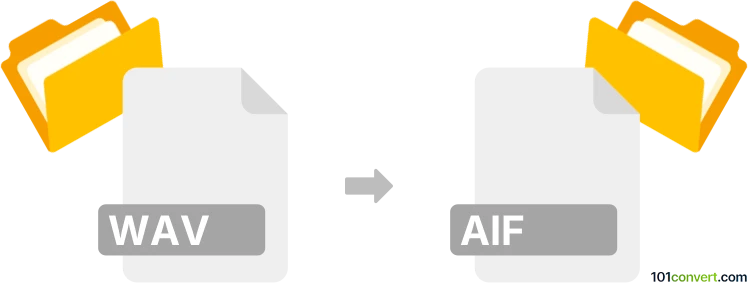
How to convert wav to aif file
- Audio
- No ratings yet.
There are several moderne tools available for converting WAVE Audio Files directly to Audio Interchange File Format (.wav to .aif conversion); a relatively straightforward conversion.
Try using an audio editor or (online) converter, such as Audacity or WavePad, as these will allow you to easily convert WAV audio to AIF format.
101convert.com assistant bot
2mos
Understanding wav and aif file formats
WAV (Waveform Audio File Format) is a standard audio file format developed by Microsoft and IBM. It is widely used for storing uncompressed, high-quality audio on Windows systems. AIF (Audio Interchange File Format), also known as AIFF, is an audio file format developed by Apple, commonly used on Mac systems for storing uncompressed audio data.
Why convert wav to aif?
Converting WAV to AIF is often necessary for compatibility with Mac-based audio editing software or hardware that prefers the AIFF format. Both formats offer similar audio quality, but AIFF is more native to Apple environments.
How to convert wav to aif
There are several methods to convert WAV files to AIF:
- Audacity (Free, Windows/Mac/Linux):
1. Open your WAV file in Audacity.
2. Go to File → Export → Export as AIFF.
3. Choose your settings and save the file. - Adobe Audition (Paid, Windows/Mac):
1. Import the WAV file.
2. Select File → Export → File.
3. Choose AIFF as the format and export. - Online converters (e.g., Zamzar, CloudConvert):
1. Upload your WAV file.
2. Select AIFF as the output format.
3. Download the converted file.
Best software for wav to aif conversion
Audacity is highly recommended for converting WAV to AIF due to its free availability, cross-platform support, and ease of use. For professional needs, Adobe Audition offers advanced features and batch processing.
Tips for successful conversion
- Ensure your WAV file is not corrupted before conversion.
- Check the sample rate and bit depth settings to match your project requirements.
- After conversion, verify the audio quality and compatibility with your target software or device.
Suggested software and links: wav to aif converters
This record was last reviewed some time ago, so certain details or software may no longer be accurate.
Help us decide which updates to prioritize by clicking the button.