Convert VSD to VSX
How to convert vsd to vsx. Converting Visio stencils and diagrams.
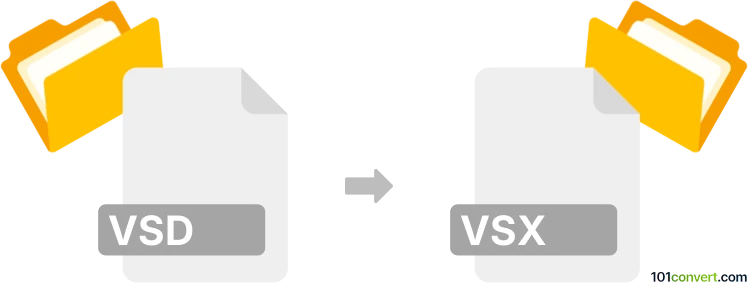
How to convert vsd to vsx file
- Documents
- No ratings yet.
As far as we know, Microsoft Visio, from which both of these vsd and vsx file types originate, is the only program that can reliably produce .vsx stencils from .vsd diagrams. Given that Visio formats are proprietary and pretty closed, it is unlikely any other program would be capable of this procedure.
101convert.com assistant bot
2mos
Understanding VSD and VSX file formats
The VSD file format is primarily associated with Microsoft Visio, a diagramming and vector graphics application. VSD files are used to store various types of diagrams, including flowcharts, organizational charts, and network diagrams. These files contain both the visual elements and the metadata necessary to render the diagrams correctly.
On the other hand, the VSX file format is an XML-based format also used by Microsoft Visio. VSX files are stencil files that contain shapes, symbols, and templates used to create diagrams. Unlike VSD files, VSX files are more focused on providing reusable components for diagram creation.
How to convert VSD to VSX
Converting a VSD file to a VSX file involves extracting the stencil elements from the VSD file and saving them in the VSX format. This can be useful for creating a library of reusable shapes and templates.
Best software for VSD to VSX conversion
The best software for converting VSD to VSX is Microsoft Visio itself. Here’s how you can perform the conversion:
- Open the VSD file in Microsoft Visio.
- Go to the File menu and select Save As.
- In the Save as type dropdown, select Visio 2003-2010 XML Drawing (*.vsx).
- Click Save to complete the conversion.
For users who do not have access to Microsoft Visio, online converters like Zamzar or CloudConvert can also be used, although they may have limitations in terms of file size and complexity.