Convert TXT to WMA
How to convert plain .txt files to .wma audio format.
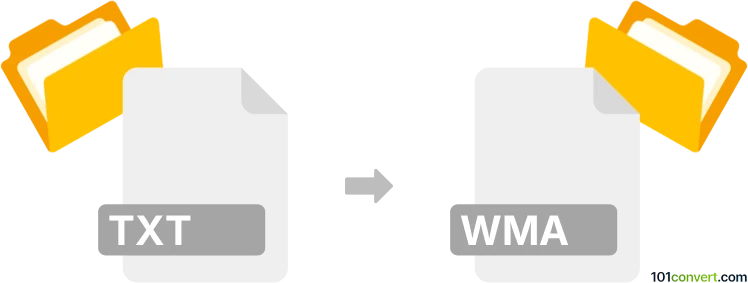
How to convert txt to wma file
- Documents
- No ratings yet.
Converting Plain Text Files directly to Windows Media Audio Files (.txt to .wma conversion) is possible and commonly relates to users looking for ways to transform text data into audio (speech) formats.
Certain dedicated text-to-speech utilities, such as Balabolka or Narrator, will let you to extract text data from TXT files and transform it into WMA format.
Such attempts will, in most cases, require manual final edits, as the resulting data might not be flawless.
101convert.com assistant bot
2mos
Understanding txt and wma file formats
TXT files are plain text documents that contain unformatted text. They are widely used for storing notes, code, and other textual information. WMA (Windows Media Audio) files are compressed audio files developed by Microsoft, commonly used for music and audio streaming.
Why convert txt to wma?
Converting a TXT file to WMA is typically done to create an audio version of the text, such as for accessibility, audiobooks, or convenience. This process involves text-to-speech (TTS) technology, which reads the text aloud and saves the output as an audio file.
How to convert txt to wma
To convert a TXT file to WMA, you need a tool that supports text-to-speech and audio export. Here’s how you can do it using Balabolka, a popular free TTS software:
- Download and install Balabolka from the official website.
- Open Balabolka and go to File → Open to load your TXT file.
- Adjust the voice and reading speed as desired in the settings.
- Go to File → Save Audio File.
- In the save dialog, select WMA as the output format.
- Click Save to generate your WMA audio file.
Best software for txt to wma conversion
Balabolka is highly recommended for this conversion. It supports multiple voices, batch processing, and direct export to WMA. Other alternatives include Natural Reader and TextAloud, but Balabolka stands out for its free features and WMA support.
Tips for better results
- Choose a high-quality voice for more natural-sounding audio.
- Edit your TXT file to remove unnecessary formatting or symbols before conversion.
- Adjust pronunciation and pauses in Balabolka for improved clarity.