Convert TIF to XXX
How to convert TIF images to XXX embroidery files using top digitizing software and step-by-step instructions.
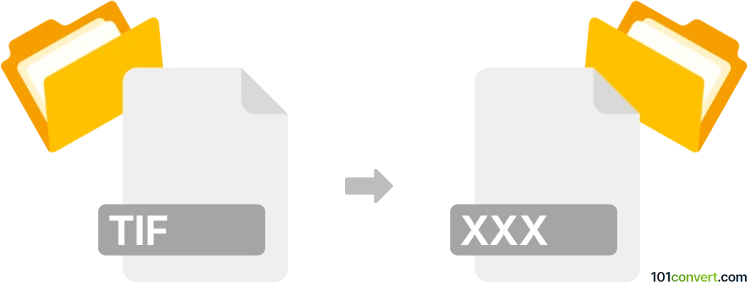
How to convert tif to xxx file
- Other formats
- No ratings yet.
101convert.com assistant bot
2h
Understanding TIF and XXX file formats
TIF (Tagged Image File Format) is a widely used raster image format known for its high quality and support for lossless compression. It is commonly used in photography, publishing, and scanning due to its ability to store detailed image data and multiple layers.
The XXX file format is less common and can refer to different file types depending on the context. In embroidery, XXX is a proprietary format used by Compucon's Singer embroidery machines to store stitch data for embroidery designs. If you are converting a TIF image to an XXX embroidery file, the process involves transforming a raster image into a stitch pattern suitable for embroidery machines.
How to convert TIF to XXX
Converting a TIF image to an XXX embroidery file requires specialized embroidery digitizing software. The process involves importing the TIF image, digitizing it (converting the image into stitch data), and exporting it as an XXX file.
Recommended software for TIF to XXX conversion
- Wilcom Embroidery Studio: A professional embroidery digitizing tool that supports importing TIF images and exporting to XXX format. Use File → Import to bring in your TIF, digitize the design, then File → Export and select XXX as the output format.
- Embird: Another popular embroidery software that allows you to convert images to embroidery files. Import your TIF, use the digitizing tools, and export as XXX.
- Ink/Stitch (Inkscape extension): A free, open-source option for basic embroidery digitizing. While it may not natively support XXX, you can export to a compatible format and use a converter like EmbroideryWare to finalize the XXX file.
Step-by-step conversion process
- Open your embroidery digitizing software (e.g., Wilcom Embroidery Studio).
- Go to File → Import and select your TIF image.
- Use the digitizing tools to trace or auto-digitize the image, creating embroidery objects and assigning stitch types.
- Once digitizing is complete, go to File → Export and choose XXX as the output format.
- Save the file and transfer it to your embroidery machine.
Tips for successful conversion
- High-contrast, simple images work best for embroidery digitizing.
- Manual digitizing often yields better results than auto-digitizing for complex designs.
- Always preview the stitch simulation before exporting to XXX format.
Note: This tif to xxx conversion record is incomplete, must be verified, and may contain inaccuracies. Please vote below whether you found this information helpful or not.