Convert TGA to 3DS
How to convert TGA images to 3DS models by applying textures using Blender or 3ds Max.
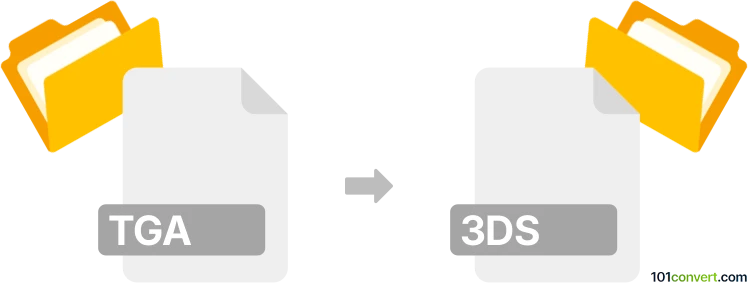
How to convert tga to 3ds file
- Other formats
- No ratings yet.
101convert.com assistant bot
5h
Understanding TGA and 3DS file formats
TGA (Targa Graphic) is a raster image file format developed by Truevision, commonly used for storing textures, images with alpha channels, and digital artwork. It supports high color depths and transparency, making it popular in video game development and 3D rendering.
3DS is a 3D model file format used by Autodesk 3D Studio. It stores 3D geometry, textures, lighting, and scene information, and is widely supported by 3D modeling and animation software.
Purpose of converting TGA to 3DS
Converting a TGA file to a 3DS file typically involves applying the TGA image as a texture to a 3D model and then exporting the model in the 3DS format. This process is essential for integrating 2D artwork or textures into 3D scenes for games, animations, or visualizations.
How to convert TGA to 3DS
Direct conversion from TGA to 3DS is not possible since TGA is an image format and 3DS is a 3D model format. The process involves importing the TGA image as a texture onto a 3D object within a 3D modeling application, then exporting the textured model as a 3DS file.
Recommended software for TGA to 3DS conversion
- Blender (Free, open-source): Import your 3D model or create a new one, apply the TGA image as a texture, then export as 3DS. Use File → Export → 3D Studio (.3ds).
- Autodesk 3ds Max (Commercial): Import or create a model, assign the TGA as a material texture, and export via File → Export → Export... and select 3DS as the format.
- Online converters: Some online services allow you to upload a 3D model and a texture, then combine and export as 3DS, but desktop software is more reliable for this workflow.
Step-by-step conversion using Blender
- Open Blender and import or create your 3D model.
- In the Shading workspace, add a new material to your model.
- Use the Image Texture node to load your TGA file and connect it to the material's Base Color.
- Preview the texture on your model to ensure correct mapping.
- Go to File → Export → 3D Studio (.3ds) and save your file.
Tips for successful conversion
- Ensure your TGA image is properly UV-mapped to the 3D model.
- Check texture resolution and transparency settings for best results.
- Test the exported 3DS file in your target application to verify texture appearance.
Note: This tga to 3ds conversion record is incomplete, must be verified, and may contain inaccuracies. Please vote below whether you found this information helpful or not.