Convert TAB to DB
How to convert TAB (tab-delimited) files to DB database files using recommended software tools.
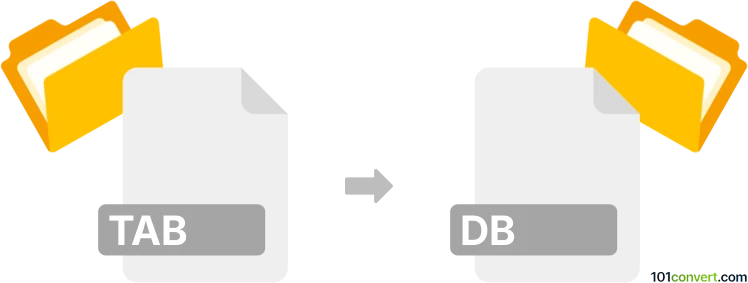
How to convert tab to db file
- Other formats
- No ratings yet.
101convert.com assistant bot
59m
Understanding TAB and DB file formats
TAB files are commonly used as tab-delimited text files, where data fields are separated by tab characters. These files are often used for exporting data from spreadsheets or databases in a simple, human-readable format.
DB files are generic database files that can be associated with various database management systems, such as SQLite, dBASE, or Paradox. The structure and content of a DB file depend on the specific database system it was created with.
Why convert TAB to DB?
Converting a TAB file to a DB file allows you to import tabular data into a database system for more efficient querying, management, and integration with other applications. This is especially useful for handling large datasets or when you need to perform complex data operations.
How to convert TAB to DB
The conversion process typically involves importing the TAB file into a database application and then saving or exporting the data as a DB file. The steps may vary depending on the target database format (e.g., SQLite, dBASE).
Recommended software for TAB to DB conversion
- DBF Converter: A user-friendly tool that can import tab-delimited files and export them as dBASE DBF files.
- SQLiteStudio: Free and open-source, allows you to import tab-delimited files and save the database as an SQLite DB file.
- Microsoft Access: Can import tab-delimited files and save the database in its native format (.accdb or .mdb), which are also DB files.
Step-by-step conversion using SQLiteStudio
- Open SQLiteStudio.
- Create a new database: Database → Add a database.
- Right-click the database and select Import → Table from CSV file (TAB files are supported).
- Configure the import settings (set the field separator to TAB).
- Complete the import and save your database. The resulting file will have a .db extension.
Tips for successful conversion
- Ensure your TAB file has a header row for field names.
- Check for special characters or formatting issues in your data.
- Choose the correct database format for your needs (e.g., SQLite, dBASE).
Note: This tab to db conversion record is incomplete, must be verified, and may contain inaccuracies. Please vote below whether you found this information helpful or not.