Convert STEP to PTS
How to convert STEP 3D CAD files to PTS point cloud format using CloudCompare or Autodesk ReCap.
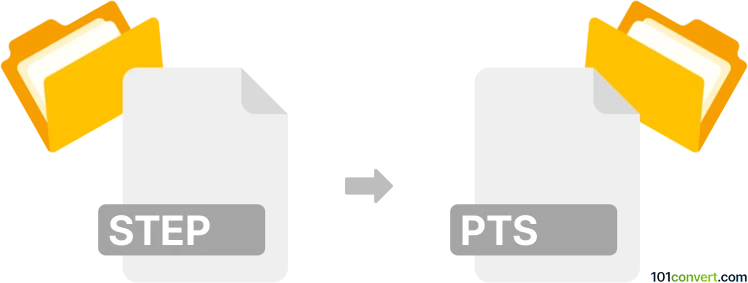
How to convert step to pts file
- Other formats
- No ratings yet.
101convert.com assistant bot
8h
Understanding the STEP and PTS file formats
STEP (Standard for the Exchange of Product Data), also known as .step or .stp, is a widely used 3D CAD file format that enables the exchange of product data between different CAD systems. It is based on the ISO 10303 standard and is popular for its interoperability and ability to store complex 3D models, assemblies, and metadata.
PTS is a point cloud file format, typically used to store 3D scan data. A PTS file contains a list of points in 3D space, often captured by 3D scanners or LiDAR devices, and is commonly used in applications such as reverse engineering, construction, and surveying.
Why convert STEP to PTS?
Converting a STEP file to a PTS file is useful when you need to generate a point cloud representation of a 3D CAD model. This is often required for simulation, analysis, or to compare a designed model with a scanned physical object.
How to convert STEP to PTS
Direct conversion from STEP to PTS is not always straightforward, as STEP files contain solid geometry while PTS files represent point clouds. The process typically involves:
- Importing the STEP file into a 3D software that supports both formats.
- Generating a point cloud from the 3D geometry (sampling the surface).
- Exporting the generated point cloud as a PTS file.
Recommended software for STEP to PTS conversion
CloudCompare is a powerful open-source tool for 3D point cloud processing. It supports importing STEP files (with plugins or via conversion to mesh formats) and can sample points from meshes to create point clouds, which can then be exported as PTS files.
Another excellent option is Autodesk ReCap, which can import STEP files (via Autodesk products like Inventor or Fusion 360), generate point clouds, and export them as PTS.
Step-by-step conversion using CloudCompare
- Open CloudCompare.
- Convert your STEP file to a mesh format (such as OBJ or STL) using a CAD tool like FreeCAD or Fusion 360.
- Import the mesh file into CloudCompare (File → Open).
- Sample points from the mesh using Tools → Other → Sample points on mesh.
- Adjust the number of points and sampling method as needed.
- Export the resulting point cloud as a PTS file (File → Save and select PTS format).
Tips for successful conversion
- Ensure your mesh is clean and free of errors before sampling points.
- Choose an appropriate point density for your application.
- Check the exported PTS file in a point cloud viewer to verify quality.
Summary
Converting STEP to PTS involves transforming 3D CAD geometry into a point cloud. CloudCompare and Autodesk ReCap are recommended tools for this process, with CloudCompare offering a free and flexible workflow for most users.
Note: This step to pts conversion record is incomplete, must be verified, and may contain inaccuracies. Please vote below whether you found this information helpful or not.