Convert SLDASM to CATPART
How to convert SolidWorks SLDASM assembly files to CATIA CATPART format using the best tools.
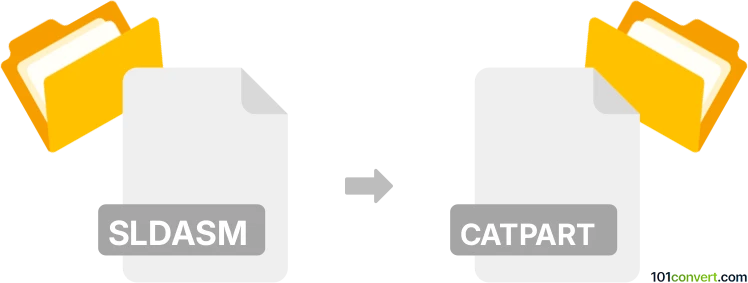
How to convert sldasm to catpart file
- Other formats
- No ratings yet.
101convert.com assistant bot
2h
Understanding sldasm and catpart file formats
SLDASM is the file extension for SolidWorks Assembly files. These files store 3D assembly data, referencing multiple part files (SLDPRT) and their spatial relationships. CATPART is the native part file format for CATIA, a leading CAD software developed by Dassault Systèmes. CATPART files contain 3D part models, including geometry, features, and design parameters.
Why convert sldasm to catpart?
Converting SLDASM to CATPART is often necessary when collaborating between teams using SolidWorks and CATIA. This ensures seamless data exchange and preserves design intent across different CAD platforms.
How to convert sldasm to catpart
Direct conversion from SLDASM (assembly) to CATPART (part) is not straightforward, as assemblies and parts are fundamentally different. However, you can convert individual SolidWorks parts (SLDPRT) to CATIA parts (CATPART), or export the assembly as a single part for conversion.
Recommended software for conversion
- CATIA: CATIA V5 and later versions can import SolidWorks files directly. Use File → Open and select the SLDASM file. You can then save the imported geometry as a CATPART using File → Save As.
- SolidWorks: Export the assembly as a neutral format such as STEP (.step, .stp) or IGES (.igs) using File → Save As. Then, open the exported file in CATIA and save it as a CATPART.
- Autodesk Inventor and Autodesk Fusion 360: These can also open SLDASM files and export to STEP or IGES, which can then be imported into CATIA.
- Online converters: Some online services (e.g., CAD Exchanger, AnyConv) support SLDASM to CATPART conversion, but results may vary and complex assemblies may lose data.
Step-by-step conversion using SolidWorks and CATIA
- Open your SLDASM file in SolidWorks.
- Go to File → Save As and choose STEP (*.step, *.stp) as the file type.
- Save the file and transfer it to a computer with CATIA installed.
- In CATIA, use File → Open to import the STEP file.
- Once opened, use File → Save As and select CATPART as the file type.
Important considerations
- Assembly vs. Part: SLDASM is an assembly, while CATPART is a single part. Converting an assembly to a part will merge all components into one file, potentially losing assembly structure.
- Feature recognition: Geometry is preserved, but parametric features may not transfer. Manual editing may be required in CATIA.
- References: Ensure all referenced SLDPRT files are available when opening SLDASM in other software.
Note: This sldasm to catpart conversion record is incomplete, must be verified, and may contain inaccuracies. Please vote below whether you found this information helpful or not.