Convert SIB to MP3
Steps how to produce MP3 audio from Sibelius music notation files.
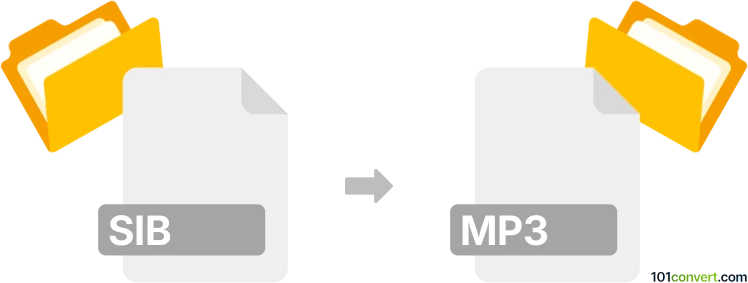
How to convert sib to mp3 file
- Music composition
- No ratings yet.
About Sibelius
Avid Technology's Sibelius is highly regarded music notation software used by many users, including composers, arrangers, musicians, teachers, and students. It is notable for its user-friendly interface and robust features that enable users to create, edit, and publish musical scores quickly and easily.
Sibelius supports musical notations and symbols, catering to classical, jazz, film, and pop music. It also offers sophisticated layout, text, and typography options to produce professional-looking scores.
SIB format
Sibelius music notation software utilizes a proprietary file format (SIB) intended only for storing musical scores created and edited within the Sibelius program. A SIB file contains all musical score components, such as rhythms, notes, notations, text, and layout preferences.
MP3 format
MP3 is a popular digital audio encoding format that uses lossy data compression to significantly reduce the amount of data required to represent audio. However, it sounds like a faithful reproduction of the original uncompressed audio to most listeners. MP3 is widely used for music files and streaming audio because it can compress file sizes significantly while maintaining a high level of sound quality.
What is sib to mp3 conversion?
When people search for sib to mp3 conversion, it is usually because they cannot access Sibelius directly. They are looking for a way to export music notations directly from Sibelius (.sib files) to MP3 format.
How to create MP3 audio from SIB files?
The answer to this question depends on your resources. This assumes you have access to the professional edition of Sibelius, as the basic free version (Sibelius First) has restricted functions and requires you to rely on third-party solutions to export Sibelius to MP3.
Exporting SIB notations using Sibelius
With Sibelius Artist or Sibelius Ultimate, this is a rather simple process that involves a few steps:
- Start Sibelius and open the musical score you wish to export as MP3.
- Before exporting, review your score's playback configuration settings, including instrument assignments, dynamics, tempo, and more. Sibelius simulates score playback using MIDI data and its sound library.
- To export an MP3 file in Sibelius, go to the File menu, click Export, and then Audio. In the audio export options, select MP3 as the file format. You may also alter settings such as sampling rate and bit rate to affect the quality and size of the file.
- Select a location to save your MP3 file and click Save or Export to begin the conversion process. Sibelius will render the audio from your score, which may take some time, depending on its length and complexity.
- Test and listen to your newly created .mp3 file to see if the export was successful.
Exporting SIB notations to MusicXML
If you do not have the professional editions of Sibelius, you will always need to use Sibelius First to export .sib files to other formats. In this case, the best way to proceed is to export to MusicXML format, which can be used in third-party tools like MuseScore and provides tools for exporting content as .mp3 files.
You can export .sib files to MusicXML (.xml) using the File ► Export ► MusicXML option found in Sibelius First. This will convert the .sib file to either .xml or sometimes .musicxml file. It's still the same format, just using another file extension.
Exporting MusicXML sheet to MP3 with MuseScore
Now, it's time to produce an MP3 file from the MusicXML sheet. MuseScore is the most practical free tool with which to try this. It is an open-source, free music notation program educators, composers, and musicians use. It provides a full suite of tools for creating, editing, printing sheet music, and composing and arranging music for various instruments.
- Open MuseScore and import your MusicXML file with the File ► Open function.
- Once the MusicXML file has loaded, the musical score will appear, and you may study it. It is a good idea to play it again within MuseScore to ensure everything is as it should be and to make any necessary notation corrections or alterations.
- With the score open, go to File ► Export and select the MP3 from the list of formats. Before pressing the Export button, you may be able to change the MP3's quality and other settings. Feel free to change these to your taste.
- Save the MP3 file, and MuseScore will convert the score into an audio file. This procedure may take some time, depending on the length and complexity of the composition.