Convert SCN to MOV
How to convert SCN 3D scene files to MOV video format using SceneKit, Softimage, or Blender.
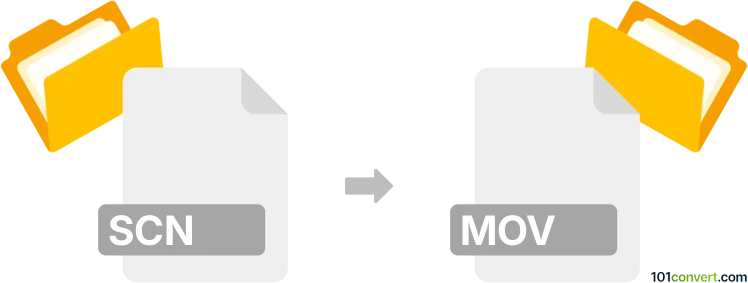
How to convert scn to mov file
- Other formats
- No ratings yet.
101convert.com assistant bot
8h
Understanding SCN and MOV file formats
SCN files are scene files primarily associated with 3D modeling and animation software such as SceneKit (Apple) or Softimage. These files store 3D scene data, including objects, lighting, camera positions, and animations. They are not video files but rather project files used for rendering or further editing.
MOV is a popular video file format developed by Apple, commonly used for storing video, audio, and text. MOV files are widely supported across platforms and are ideal for sharing and playback of rendered animations or videos.
How to convert SCN to MOV
Direct conversion from SCN to MOV is not possible because SCN files are not video files. Instead, you need to render the 3D scene or animation from the SCN file into a video format such as MOV. This process involves opening the SCN file in compatible 3D software and exporting or rendering the animation as a video.
Recommended software for SCN to MOV conversion
- Apple SceneKit (Xcode): If your SCN file is from SceneKit, use Xcode or a SceneKit-based app to load the scene and use code to render the animation to a video file. You may need to use AVFoundation for video export.
- Autodesk Softimage: For SCN files from Softimage, open the file in Softimage, then use File → Export → Render or File → Export → Video to render the animation as a MOV file.
- Blender: If you can convert or import your SCN file into Blender (possibly via intermediate formats like FBX or OBJ), you can use Blender's Render → Render Animation and set the output format to MOV in the Output Properties panel.
Step-by-step conversion process
- Open your SCN file in the appropriate 3D software (SceneKit, Softimage, or Blender).
- Set up your camera, lighting, and animation timeline as needed.
- Go to File → Export or Render menu.
- Select MOV as the output format.
- Configure resolution, frame rate, and other settings.
- Start the rendering process to create your MOV video file.
Tips for best results
- Ensure all textures and assets are properly linked before rendering.
- Preview your animation to check for errors before exporting.
- Use a high-quality codec (like H.264) for best compatibility and quality in MOV files.
Summary
To convert SCN files to MOV, you must render the 3D scene or animation using compatible 3D software. There is no direct file converter, but tools like SceneKit, Softimage, or Blender can help you achieve professional results.
Note: This scn to mov conversion record is incomplete, must be verified, and may contain inaccuracies. Please vote below whether you found this information helpful or not.