Convert RIFF to AI
How to convert RIFF files to AI vector format using GIMP, IrfanView, and Adobe Illustrator.
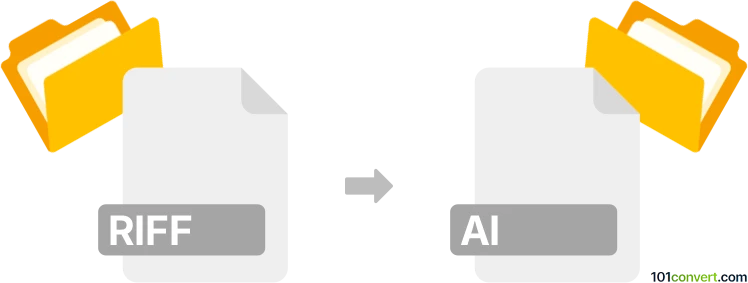
How to convert riff to ai file
- Other formats
- No ratings yet.
101convert.com assistant bot
10h
Understanding RIFF and AI file formats
RIFF (Resource Interchange File Format) is a generic container format developed by Microsoft and IBM, commonly used for multimedia files such as audio (WAV), video (AVI), and other data. RIFF files store data in tagged chunks, making them flexible for various media types.
AI (Adobe Illustrator Artwork) is a proprietary vector graphics file format developed by Adobe Systems. AI files are widely used for creating and editing scalable graphics, logos, and illustrations, and are compatible with Adobe Illustrator and other vector graphic editors.
Why convert RIFF to AI?
Converting a RIFF file to an AI file is typically required when you want to transform graphical or image data stored in a RIFF-based format (such as a RIFF-encoded image) into a vector format for further editing or scaling in Adobe Illustrator. This is common in workflows where raster images or multimedia assets need to be incorporated into vector-based designs.
How to convert RIFF to AI
Since RIFF is a container format, the actual conversion process depends on the type of data stored within the RIFF file. If the RIFF file contains image data (such as a RIFF-based bitmap), you can follow these steps:
- Open the RIFF file in an image editor that supports RIFF (such as GIMP or IrfanView).
- Export or save the image to a common raster format like PNG or BMP.
- Open Adobe Illustrator.
- Go to File → Open and select the exported image file.
- Use the Image Trace feature in Illustrator to convert the raster image to vector paths.
- Once satisfied with the tracing, go to File → Save As and choose AI as the output format.
Best software for RIFF to AI conversion
- GIMP: Free and open-source image editor that can open some RIFF-based images and export to common raster formats.
- Adobe Illustrator: Industry-standard vector graphics editor, ideal for converting raster images to AI format using Image Trace.
- IrfanView: Lightweight image viewer that supports a variety of formats, including some RIFF types, and can export to PNG or BMP.
Tips for successful conversion
- Ensure the RIFF file contains image data; otherwise, conversion to AI may not be meaningful.
- For best vectorization results, use high-resolution images when tracing in Illustrator.
- Adjust Image Trace settings in Illustrator for optimal path accuracy and detail.
Note: This riff to ai conversion record is incomplete, must be verified, and may contain inaccuracies. Please vote below whether you found this information helpful or not.