Convert RIFF to BMP
How to convert RIFF-wrapped BMP files to standard BMP format using XnView or IrfanView.
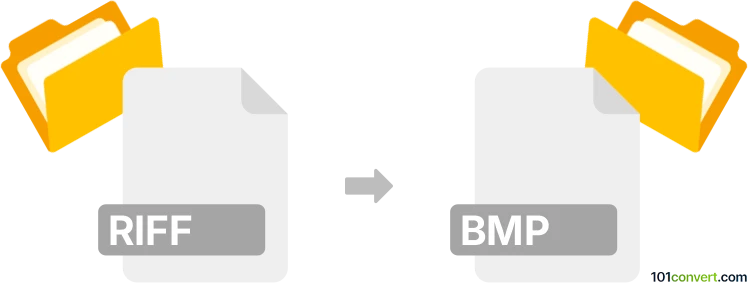
How to convert riff to bmp file
- Other formats
- No ratings yet.
101convert.com assistant bot
3h
Understanding RIFF and BMP file formats
RIFF (Resource Interchange File Format) is a generic container format developed by Microsoft and IBM. It is used to store data in tagged chunks and is the basis for several multimedia file types, such as WAV (audio) and AVI (video). RIFF itself is not an image format, but some image files, like BMP, use RIFF as a wrapper.
BMP (Bitmap Image File) is a raster graphics image file format used to store bitmap digital images, especially on Windows platforms. BMP files are uncompressed and widely supported by image editors and viewers.
Why convert RIFF to BMP?
Conversion from RIFF to BMP is typically needed when you have a RIFF-wrapped BMP file or a RIFF-based image format and want to extract or convert it to a standard BMP file for compatibility with image editing or viewing software.
How to convert RIFF to BMP
If your RIFF file contains a BMP image (for example, a RIFF-wrapped BMP), you can extract the BMP data using specialized tools. If the RIFF file is a different type (like audio or video), conversion to BMP is not applicable.
Best software for RIFF to BMP conversion
- XnView: A powerful image viewer and converter that can open and convert RIFF-wrapped BMP files. To convert, open the RIFF file, then use File → Save As and select BMP as the output format.
- IrfanView: Another versatile image viewer that supports various formats. Open the RIFF file, then use File → Save As and choose BMP.
- Command-line tools: For advanced users, tools like ffmpeg (for RIFF-based video/image) or ImageMagick can sometimes extract image frames and save them as BMP.
Step-by-step conversion using XnView
- Download and install XnView from the official website.
- Open XnView and use File → Open to select your RIFF file.
- If the image is displayed, go to File → Save As.
- Choose BMP as the output format and save the file.
Tips and considerations
- Ensure your RIFF file actually contains image data compatible with BMP.
- If the file does not open in image viewers, it may not be a RIFF-wrapped BMP.
- For batch conversions, XnView and IrfanView both offer batch processing features.
Note: This riff to bmp conversion record is incomplete, must be verified, and may contain inaccuracies. Please vote below whether you found this information helpful or not.