Convert PNG to DICOM
How to convert PNG images to DICOM format for medical imaging using the best software tools.
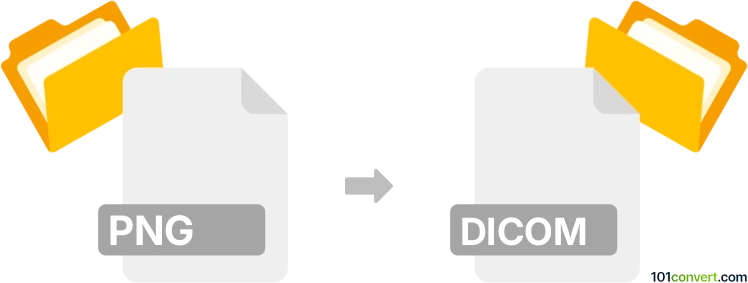
How to convert png to dicom file
- Other formats
- No ratings yet.
101convert.com assistant bot
3h
Understanding png and dicom file formats
PNG (Portable Network Graphics) is a widely used raster image format known for its lossless compression and support for transparency. It is commonly used for web graphics, screenshots, and digital images.
DICOM (Digital Imaging and Communications in Medicine) is a specialized file format used in the medical field for storing, transmitting, and managing medical imaging information such as X-rays, MRIs, and CT scans. DICOM files contain both image data and metadata, including patient information and imaging parameters.
Why convert png to dicom?
Converting a PNG image to DICOM format is essential when you need to integrate standard images into medical imaging systems, such as PACS (Picture Archiving and Communication Systems). This allows non-medical images to be used in clinical workflows, annotated, or archived alongside other medical images.
How to convert png to dicom
To convert a PNG file to DICOM, you need specialized software that can embed the PNG image into a DICOM container and allow you to add necessary metadata. The process typically involves:
- Opening the PNG image in the conversion software.
- Entering or importing required DICOM metadata (e.g., patient name, study date).
- Exporting or saving the image as a DICOM file.
Best software for png to dicom conversion
MicroDicom is a popular and user-friendly DICOM viewer and converter for Windows. It allows you to import PNG images and export them as DICOM files with customizable metadata.
To convert using MicroDicom:
- Open MicroDicom and go to File → Open to select your PNG image.
- After the image loads, choose File → Export → To DICOM.
- Fill in the required DICOM metadata fields.
- Click Save to create your DICOM file.
Other alternatives include GDCM (Grassroots DICOM) and ImageJ with the DICOM plugin, both of which support PNG to DICOM conversion and are available for multiple platforms.
Tips for successful conversion
- Ensure you enter accurate metadata to comply with medical standards.
- Check the output DICOM file in a DICOM viewer to verify image quality and metadata.
- For batch conversions, consider command-line tools like GDCM.
Note: This png to dicom conversion record is incomplete, must be verified, and may contain inaccuracies. Please vote below whether you found this information helpful or not.