Convert PNG to CAM
How to convert PNG images to CAM files for CNC machining using Inkscape and CAM software.
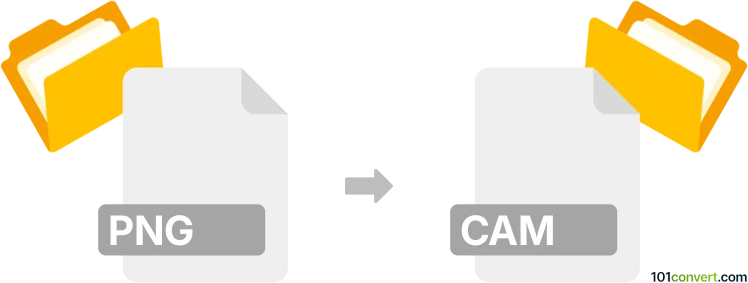
How to convert png to cam file
- Other formats
- No ratings yet.
101convert.com assistant bot
4h
Understanding PNG and CAM file formats
PNG (Portable Network Graphics) is a widely used raster image format known for its lossless compression and support for transparency. It is commonly used for web graphics, digital artwork, and images requiring high quality and transparency.
CAM files are typically associated with CAM (Computer-Aided Manufacturing) software. These files contain data used for controlling CNC machines, such as tool paths, machine instructions, or vector graphics. The CAM format is not standardized and may vary depending on the specific CAM software in use.
Why convert PNG to CAM?
Converting a PNG image to a CAM file is often necessary when you want to use a raster image as a basis for CNC machining or engraving. The process involves converting the image into vector paths or tool instructions that a CNC machine can interpret.
How to convert PNG to CAM
Direct conversion from PNG to CAM is not straightforward, as it requires vectorization and tool path generation. The typical workflow involves two main steps:
- Convert PNG to vector format (such as SVG or DXF) using vectorization software.
- Import the vector file into CAM software to generate the CAM file with tool paths.
Recommended software for PNG to CAM conversion
- Inkscape (Free, Windows/Mac/Linux): Use Inkscape to open your PNG file and convert it to SVG or DXF using Path → Trace Bitmap and then File → Save As DXF or SVG.
- Fusion 360 (Commercial, Windows/Mac): Import the vector file (SVG/DXF) and use the CAM workspace to generate tool paths and export the CAM file.
- Vectric Aspire or VCarve (Commercial, Windows): Import the vector file and use the toolpath features to create and export CAM files for CNC machines.
Step-by-step conversion process
- Open your PNG file in Inkscape.
- Use Path → Trace Bitmap to convert the image to vector paths.
- Save the vectorized image as SVG or DXF using File → Save As.
- Open the SVG or DXF file in your CAM software (e.g., Fusion 360).
- Generate tool paths and export the CAM file in the format required by your CNC machine.
Tips for best results
- Use high-contrast PNG images for better vectorization results.
- Clean up the vector paths in Inkscape before importing into CAM software.
- Check your CAM software documentation for supported import and export formats.
Conclusion
While there is no direct PNG to CAM converter, using a combination of vectorization and CAM software allows you to transform raster images into machine-ready CAM files. Inkscape and Fusion 360 are highly recommended for this workflow.
Note: This png to cam conversion record is incomplete, must be verified, and may contain inaccuracies. Please vote below whether you found this information helpful or not.