Convert PDF to TAB
How to convert PDF files to TAB format for easy data extraction and analysis using the best tools.
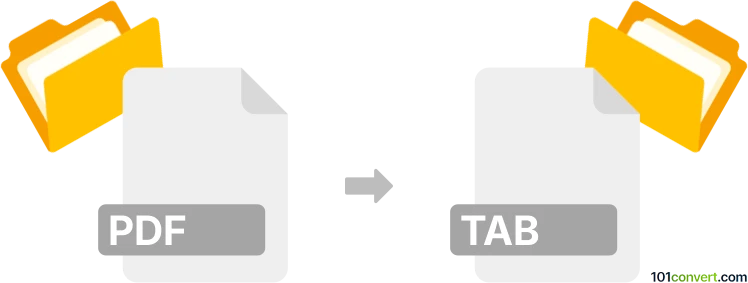
How to convert pdf to tab file
- Other formats
- No ratings yet.
101convert.com assistant bot
2h
Understanding PDF and TAB file formats
PDF (Portable Document Format) is a widely used file format developed by Adobe for presenting documents in a manner independent of application software, hardware, or operating systems. PDFs can contain text, images, tables, and more, and are commonly used for sharing read-only documents.
TAB files are plain text files where data is organized in a tabular format, with columns separated by tab characters. These files are often used for data exchange between spreadsheet programs, databases, and GIS (Geographic Information Systems) applications.
Why convert PDF to TAB?
Converting a PDF to a TAB file is useful when you need to extract tabular data from a PDF document for further analysis or import into spreadsheet or database software. Since PDFs are not designed for data manipulation, converting to TAB format makes the data more accessible and editable.
How to convert PDF to TAB
Converting PDF files to TAB format typically involves extracting tables from the PDF and saving them as tab-delimited text. Here are the steps:
- Open your PDF file in a PDF reader or editor.
- Use a PDF to text or table extraction tool to select and extract the table data.
- Save or export the extracted data as a tab-delimited (.tab) file.
Best software for PDF to TAB conversion
Tabula is a popular open-source tool specifically designed for extracting tables from PDF files. It allows you to select tables visually and export them as tab-delimited files.
- Download and install Tabula from tabula.technology.
- Open Tabula and upload your PDF file.
- Select the table you want to extract.
- Choose Export → TSV (Tab-Separated Values) to save as a .tab file.
Other alternatives include Adobe Acrobat Pro (using File → Export To → Spreadsheet → Text (Tab Delimited)) and online converters like PDFTables or Smallpdf.
Tips for accurate conversion
- Ensure the PDF contains selectable, not scanned, text for best results.
- Review the extracted data for formatting errors or misaligned columns.
- Use spreadsheet software to open and verify the .tab file after conversion.
Note: This pdf to tab conversion record is incomplete, must be verified, and may contain inaccuracies. Please vote below whether you found this information helpful or not.