Convert PDF to DCM
How to convert PDF documents to DCM (DICOM) files for medical imaging systems using recommended tools.
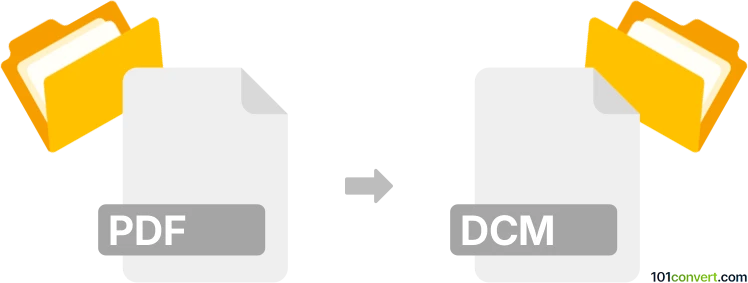
How to convert pdf to dcm file
- Other formats
- No ratings yet.
101convert.com assistant bot
2h
Understanding PDF and DCM file formats
PDF (Portable Document Format) is a widely used file format developed by Adobe for presenting documents, including text and images, in a manner independent of application software, hardware, and operating systems. PDF files are commonly used for sharing read-only documents.
DCM refers to the DICOM (Digital Imaging and Communications in Medicine) file format, which is the standard for handling, storing, printing, and transmitting information in medical imaging. DCM files contain both image data and metadata, such as patient information and imaging details, making them essential in healthcare environments.
Why convert PDF to DCM?
Converting a PDF to a DCM file is often necessary when you need to integrate non-image documents, such as scanned reports or charts, into a medical imaging system. This allows healthcare professionals to view all relevant patient information within a single DICOM-compliant environment.
How to convert PDF to DCM
Direct conversion from PDF to DCM is not natively supported by most software, as PDF is not an image format. The typical workflow involves converting the PDF pages to image files (such as JPEG or PNG) and then importing these images into a DICOM file using specialized software.
Recommended software for PDF to DCM conversion
- MicroDicom: A free DICOM viewer that allows you to import images and save them as DCM files. First, convert your PDF to image format using a tool like Adobe Acrobat or an online converter, then use MicroDicom to import the images and export as DCM.
- GDCM (Grassroots DICOM): An open-source library that supports DICOM file creation. Advanced users can use GDCM tools to convert images to DCM format via command line.
- Adobe Acrobat + DICOMizer: Convert PDF pages to images in Adobe Acrobat via File → Export To → Image, then use a DICOMizer tool to convert images to DCM.
Step-by-step conversion process
- Open your PDF in Adobe Acrobat or another PDF reader.
- Export each page as an image using File → Export To → Image (choose JPEG or PNG).
- Open MicroDicom and use File → Open to import the image files.
- Save the imported images as DCM files using File → Save As and select the DICOM format.
Important considerations
- Ensure that patient and study metadata are correctly entered when creating DCM files, as this information is crucial in medical settings.
- Always verify the output DCM files in a DICOM viewer to ensure compatibility and accuracy.
Note: This pdf to dcm conversion record is incomplete, must be verified, and may contain inaccuracies. Please vote below whether you found this information helpful or not.