Convert PDF to JPX
How to convert PDF documents to JPX (JPEG 2000) images using top software and online tools.
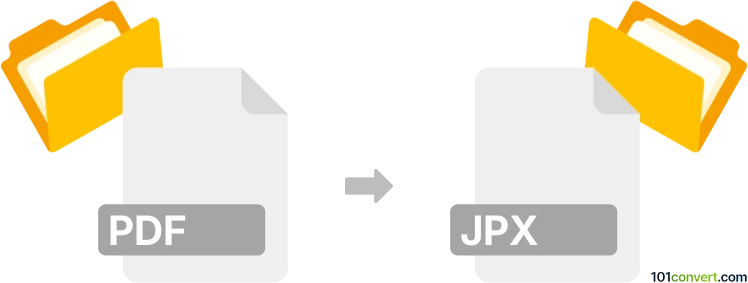
How to convert pdf to jpx file
- Other formats
- No ratings yet.
101convert.com assistant bot
3h
Understanding PDF and JPX file formats
PDF (Portable Document Format) is a widely used file format developed by Adobe for presenting documents, including text and images, in a manner independent of application software, hardware, and operating systems. PDF files are commonly used for sharing and printing documents.
JPX refers to the JPEG 2000 image format, specifically the .jpx extension, which is an advanced image compression standard. JPX files offer superior compression and image quality compared to traditional JPEG files and support features like transparency and lossless compression.
Why convert PDF to JPX?
Converting a PDF to JPX is useful when you need to extract high-quality images from a PDF document for use in image editing, archiving, or web publishing. JPX files are especially beneficial for applications requiring high image fidelity and efficient compression.
How to convert PDF to JPX
Since PDF is a document format and JPX is an image format, the conversion process involves extracting images from the PDF and saving them as JPX files. If the PDF contains vector graphics or text, you may need to rasterize the pages before saving them as JPX images.
Recommended software for PDF to JPX conversion
- IrfanView (with plugins): Open the PDF, then use File → Save As and select JPX (JPEG 2000) as the output format.
- XnConvert: Batch convert PDF pages to JPX by adding your PDF, selecting JPX as the output format, and starting the conversion.
- Adobe Acrobat Pro: Export PDF pages as images using File → Export To → Image → JPEG 2000.
- Online converters: Websites like Zamzar or Convertio allow you to upload a PDF and download extracted JPX images.
Step-by-step conversion using IrfanView
- Install IrfanView and its plugins.
- Open your PDF file in IrfanView.
- Go to File → Save As.
- Select JPX (JPEG 2000) as the output format.
- Click Save to complete the conversion.
Tips for best results
- Ensure your PDF contains high-resolution images for optimal JPX quality.
- If you need to convert multiple pages, consider batch conversion tools like XnConvert.
- Adjust JPX compression settings for a balance between file size and image quality.
Note: This pdf to jpx conversion record is incomplete, must be verified, and may contain inaccuracies. Please vote below whether you found this information helpful or not.