Convert PDF to HDR
How to convert PDF files to HDR images using extraction and HDR creation tools for best results.
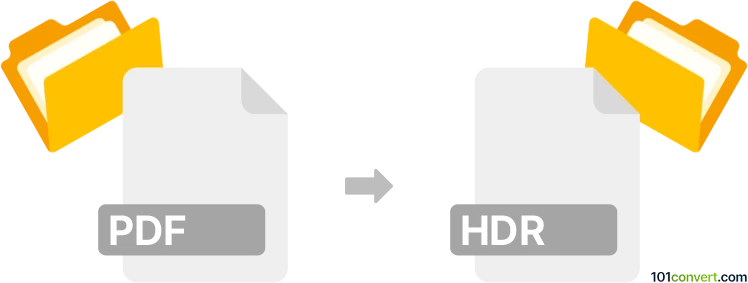
How to convert pdf to hdr file
- Other formats
- No ratings yet.
101convert.com assistant bot
1h
Understanding PDF and HDR file formats
PDF (Portable Document Format) is a widely used file format developed by Adobe for presenting documents, including text and images, in a manner independent of application software, hardware, and operating systems. PDF files are commonly used for sharing read-only documents.
HDR (High Dynamic Range image) is a raster image file format that stores photographic images with a greater range of luminance levels than standard digital imaging techniques. HDR files are often used in graphic design, 3D rendering, and photography to achieve more realistic lighting effects.
Why convert PDF to HDR?
Converting a PDF to an HDR file is typically required when you want to extract high-quality images or graphics from a PDF document and use them in applications that support HDR imaging, such as 3D rendering software or advanced photo editing tools.
How to convert PDF to HDR
Since PDF and HDR are fundamentally different formats (document vs. image), the conversion process involves two main steps:
- Extract images from the PDF: Use a PDF viewer or editor to export or extract the desired page or image as a raster format (such as TIFF or PNG).
- Convert the extracted image to HDR: Use an image editing tool that supports HDR creation to convert the raster image to the HDR format.
Recommended software for PDF to HDR conversion
- Adobe Photoshop: Open the PDF, select the page or image, then use File → Export → Export As to save as a raster image (e.g., TIFF). Next, use File → Automate → Merge to HDR Pro to create an HDR file.
- Photomatix Pro: After extracting images from the PDF, import them into Photomatix Pro and use its HDR creation tools.
- Online converters: While there are no direct PDF to HDR converters, you can use online tools to convert PDF pages to images (PNG/TIFF), then use HDR conversion software.
Tips for best results
- Ensure the PDF contains high-resolution images for optimal HDR output.
- If the PDF contains multiple images, extract each separately for individual HDR processing.
- Adjust exposure and tone mapping settings in your HDR software for the best visual effect.
Summary
Direct PDF to HDR conversion is not possible due to format differences, but by extracting images from the PDF and using HDR creation tools like Adobe Photoshop or Photomatix Pro, you can achieve high-quality HDR images from your PDF content.
Note: This pdf to hdr conversion record is incomplete, must be verified, and may contain inaccuracies. Please vote below whether you found this information helpful or not.