Convert PDF to GDB
How to convert PDF map data to Garmin GDB files for GPS use, including recommended tools and steps.
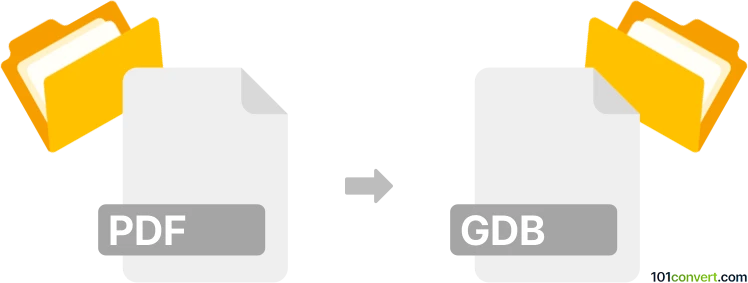
How to convert pdf to gdb file
- Other formats
- No ratings yet.
101convert.com assistant bot
37m
Understanding PDF and GDB file formats
PDF (Portable Document Format) is a widely used file format developed by Adobe for presenting documents, including text and images, in a manner independent of application software, hardware, and operating systems. PDF files are commonly used for sharing read-only documents.
GDB files are Garmin MapSource Database files, primarily used by Garmin GPS devices and software to store waypoints, routes, and tracks. These files are essential for GPS navigation and mapping applications.
Why convert PDF to GDB?
Converting a PDF to a GDB file is often necessary when you have map data, routes, or coordinates in a PDF document that you want to use with Garmin GPS devices. This process typically involves extracting geographic data from the PDF and converting it into a format compatible with Garmin software.
How to convert PDF to GDB
Direct conversion from PDF to GDB is not straightforward, as PDF files do not natively store GPS data. The process usually involves two main steps:
- Extract geographic data from the PDF. If your PDF contains maps or coordinates, you may need to manually extract this information or use specialized software to convert map images to vector data (such as KML or GPX).
- Convert extracted data to GDB. Once you have the data in a GPS-friendly format (like GPX or KML), you can use GPS software to convert it to GDB.
Recommended software for PDF to GDB conversion
- QGIS: An open-source GIS application that can import geospatial data from various formats. You can use QGIS to georeference a map from a PDF, digitize routes or waypoints, and export them as GPX or KML files.
- GPSBabel: A powerful tool for converting between GPS file formats. After extracting data to GPX or KML, use GPSBabel to convert to GDB. For example, use File → Open to select your GPX file, then File → Save As and choose GDB as the output format.
- Garmin BaseCamp: Garmin's official software for managing GPS data. Import your GPX or KML file using File → Import, then export it as a GDB file with File → Export.
Step-by-step conversion process
- Open your PDF and extract any map images or coordinates.
- Use QGIS to georeference the map or digitize the data, then export as GPX or KML.
- Open GPSBabel or Garmin BaseCamp.
- Import the GPX or KML file.
- Export the data as a GDB file.
Tips for successful conversion
- Ensure your PDF contains accurate and clear geographic data.
- Manual digitization may be required if the PDF is a scanned map.
- Always verify the converted GDB file in Garmin BaseCamp or your GPS device before use.
Note: This pdf to gdb conversion record is incomplete, must be verified, and may contain inaccuracies. Please vote below whether you found this information helpful or not.