Convert PART to IGES
How to convert PART files to IGES format for CAD interoperability and the best software to use.
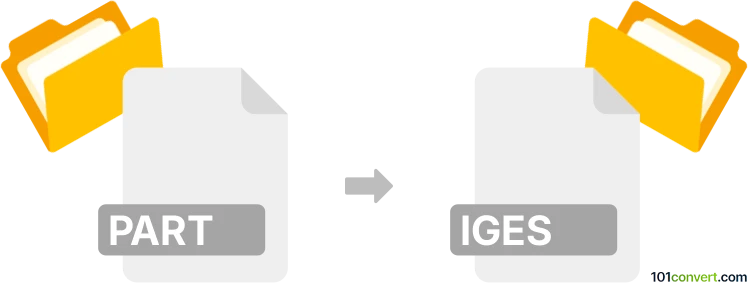
How to convert part to iges file
- Other formats
- No ratings yet.
101convert.com assistant bot
8h
Understanding PART and IGES file formats
PART files are typically associated with CAD software such as SolidWorks, CATIA, or PTC Creo. These files store 3D part models, including geometry, features, and design parameters. They are often proprietary and specific to the software that created them.
IGES (Initial Graphics Exchange Specification) is a widely used neutral file format for exchanging 2D and 3D CAD data between different CAD systems. IGES files have the .igs or .iges extension and are ideal for interoperability and data sharing.
Why convert PART to IGES?
Converting a PART file to IGES format allows you to share 3D models with users of different CAD software, ensuring compatibility and smooth collaboration across platforms.
How to convert PART to IGES
The conversion process depends on the CAD software used to create the PART file. Most major CAD programs support exporting to IGES. Here’s a general workflow:
- Open your PART file in its native CAD software (e.g., SolidWorks, CATIA, Creo).
- Go to File → Save As or File → Export.
- Select IGES (*.igs, *.iges) as the output format.
- Choose export options if prompted (e.g., units, surfaces, or solids).
- Click Save or Export to generate the IGES file.
Best software for PART to IGES conversion
- SolidWorks: Open the PART file, then use File → Save As → IGES (*.igs).
- CATIA: Open the PART, then use File → Save As → IGES.
- PTC Creo: Open the PART, then use File → Save a Copy → IGES.
- Autodesk Inventor: Open the PART, then use File → Export → CAD Format → IGES.
For users without access to the original CAD software, Autodesk Fusion 360 and FreeCAD can import many PART formats and export to IGES, though compatibility may vary.
Tips for successful conversion
- Check the exported IGES file in a viewer or another CAD program to ensure geometry integrity.
- Be aware that some features (like parametric data or history) may not transfer to IGES.
- Adjust export settings for best results, especially for complex or detailed models.
Note: This part to iges conversion record is incomplete, must be verified, and may contain inaccuracies. Please vote below whether you found this information helpful or not.