Convert PART to DWG
How to convert SolidWorks PART files to DWG format for better CAD compatibility and collaboration.
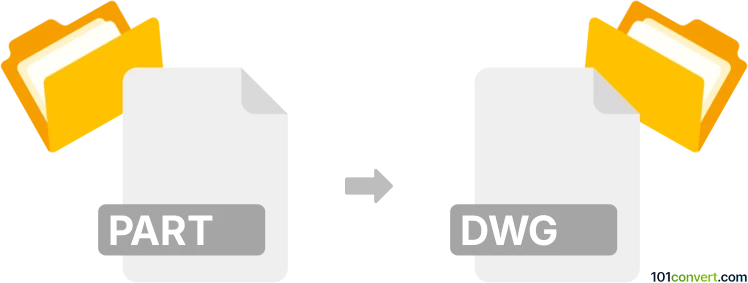
How to convert part to dwg file
- Other formats
- No ratings yet.
101convert.com assistant bot
4h
Understanding PART and DWG file formats
PART files are typically associated with CAD (Computer-Aided Design) software, most notably SolidWorks. These files store 3D part models, including geometry, features, and metadata used in engineering and manufacturing. The DWG format, developed by Autodesk, is a widely used file type for storing 2D and 3D design data, primarily in AutoCAD and compatible applications. DWG files are essential for sharing and editing CAD drawings across various platforms.
Why convert PART to DWG?
Converting a PART file to DWG format is often necessary for interoperability between different CAD systems. While PART files are ideal for detailed 3D modeling, DWG files are more universally accepted for drafting, documentation, and collaboration, especially in architectural and engineering workflows.
How to convert PART to DWG
The most reliable way to convert a PART file to DWG is by using SolidWorks itself or compatible CAD software. Here’s how you can do it in SolidWorks:
- Open your PART file in SolidWorks.
- Go to File → Save As.
- In the Save as type dropdown, select DWG (*.dwg).
- Click Options to adjust export settings if needed (e.g., 2D or 3D DWG, version compatibility).
- Click Save to export your file.
If you do not have access to SolidWorks, consider using Autodesk Inventor or FreeCAD (with appropriate plugins), which can import PART files and export to DWG. However, results may vary depending on the complexity of the model and software compatibility.
Recommended software for PART to DWG conversion
- SolidWorks – Best for direct and accurate conversion.
- Autodesk Inventor – Good for users in the Autodesk ecosystem.
- FreeCAD – Free and open-source, suitable for basic conversions.
- AnyCAD Exchange3D – Commercial converter for batch and advanced conversions.
Tips for successful conversion
- Always check the exported DWG file for accuracy, especially for complex 3D models.
- Adjust export settings to match the required DWG version and dimensionality (2D or 3D).
- Consider simplifying your PART model before conversion to avoid compatibility issues.
Note: This part to dwg conversion record is incomplete, must be verified, and may contain inaccuracies. Please vote below whether you found this information helpful or not.