Convert PART to STL
How to convert PART CAD files to STL for 3D printing, including best software and key tips.
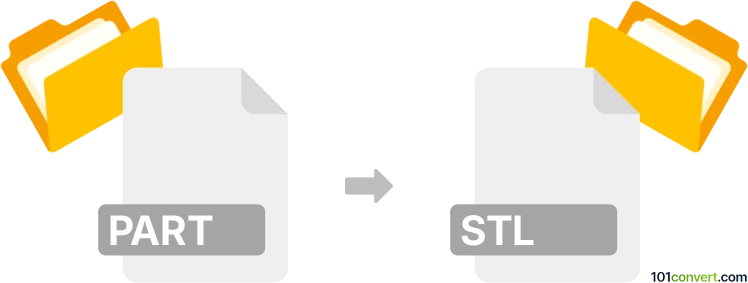
How to convert part to stl file
- Other formats
- No ratings yet.
101convert.com assistant bot
58m
Understanding PART and STL file formats
PART files are typically associated with CAD (Computer-Aided Design) software, such as SolidWorks, CATIA, or PTC Creo. These files store detailed 3D models, including parametric data, features, and design history, making them ideal for editing and engineering purposes.
STL (Stereolithography) files are a widely used format for 3D printing and rapid prototyping. STL files represent the surface geometry of a 3D object using a mesh of triangles, but do not contain color, texture, or other advanced model information.
Why convert PART to STL?
Converting a PART file to STL is essential when you need to prepare a 3D model for 3D printing or for use in applications that require mesh-based geometry. STL is the standard format accepted by most 3D printers and slicing software.
How to convert PART to STL
The conversion process typically involves exporting the PART file from your CAD software as an STL file. Here’s how you can do it using popular CAD programs:
- SolidWorks: Open your PART file, then go to File → Save As, select STL (*.stl) as the file type, and click Save.
- CATIA: Open the PART file, then use File → Save As and choose STL as the output format.
- PTC Creo: Open the PART file, then select File → Save As → Export, and choose STL.
During export, you may be prompted to adjust mesh resolution or tolerance settings. For 3D printing, a finer mesh (smaller tolerance) usually results in a more accurate print, but larger file size.
Best software for PART to STL conversion
The most reliable way to convert PART to STL is by using the original CAD software that created the PART file. However, if you do not have access to the original software, consider these alternatives:
- FreeCAD: An open-source CAD tool that can import many PART file types and export to STL.
- Autodesk Fusion 360: Supports importing various CAD formats and exporting to STL.
- Online converters: Websites like CAD Exchanger or AnyConv can convert PART files to STL, but may have file size or privacy limitations.
Tips for successful conversion
- Check the exported STL for errors or missing geometry before 3D printing.
- Adjust mesh resolution to balance file size and print quality.
- Ensure the model is watertight (no holes) for best 3D printing results.
Note: This part to stl conversion record is incomplete, must be verified, and may contain inaccuracies. Please vote below whether you found this information helpful or not.