Convert PART to 3DS
How to convert PART CAD files to 3DS format for use in 3D graphics and animation applications.
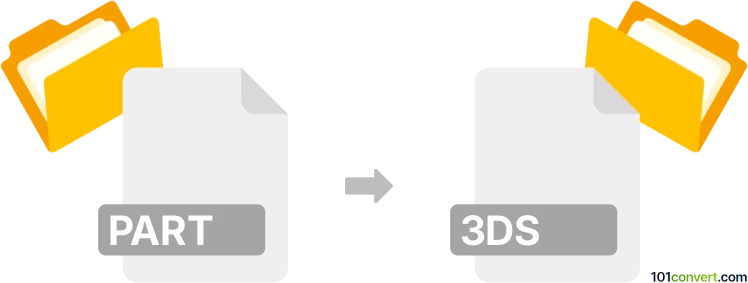
How to convert part to 3ds file
- Other formats
- No ratings yet.
101convert.com assistant bot
1h
Understanding PART and 3DS file formats
PART files are typically associated with CAD (Computer-Aided Design) software, such as SolidWorks, CATIA, or Siemens NX. These files contain 3D part models, including geometry, features, and metadata used in engineering and manufacturing workflows.
3DS files are a legacy 3D model format developed by Autodesk for its 3D Studio software. The .3ds format is widely supported by many 3D graphics and animation applications, making it a popular choice for exchanging 3D models between different platforms.
Why convert PART to 3DS?
Converting a PART file to 3DS format allows you to use engineering models in 3D graphics, animation, or game development environments. The 3DS format is more universally supported in visualization and rendering software, making it easier to share and present your designs.
How to convert PART to 3DS
Direct conversion from PART to 3DS is not always straightforward, as PART files are proprietary and may require the original CAD software or compatible tools. The typical workflow involves exporting the PART file to an intermediary format (such as STEP, IGES, or OBJ), then converting that file to 3DS.
Recommended software for conversion
- Autodesk 3ds Max: Import intermediary formats like STEP or OBJ, then use File → Export → 3DS to save as 3DS.
- FreeCAD: Open the PART file (if supported), export as OBJ or STL, then use a secondary tool to convert to 3DS.
- Blender: Import OBJ or STL files, then use the File → Export → 3D Studio (.3ds) option.
- Online converters: Websites like AnyConv or Convertio can convert OBJ or STL files to 3DS, but may not support PART files directly.
Step-by-step conversion process
- Open your PART file in the original CAD software (e.g., SolidWorks).
- Export the model to a neutral format such as OBJ or STEP using File → Save As or File → Export.
- Open the exported file in Blender or 3ds Max.
- Export the model as a 3DS file using File → Export → 3D Studio (.3ds).
Tips for successful conversion
- Check for geometry errors after export and before final conversion.
- Some features (like materials or textures) may not transfer perfectly; manual adjustments may be needed.
- Always keep a backup of your original PART file.
Note: This part to 3ds conversion record is incomplete, must be verified, and may contain inaccuracies. Please vote below whether you found this information helpful or not.