Convert OGG to MP4
Converting .ogg audio to .mp4 format.
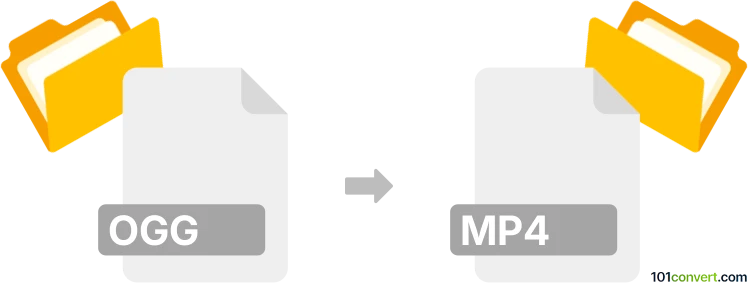
How to convert ogg to mp4 file
- Audio
- No ratings yet.
Converting Ogg Vorbis Audio Files directly to MPEG-4 Videos (.ogg to .mp4 conversion) is possible and quite straightforward. It relates to users attempting to encode OGG audio to MP4 video.
Try using a media editing software or (online) conversion tool, such as the Helium Music Manager or Freemake Video Converter, which should allow users to import OGG audio and export it in MP4 format.
101convert.com assistant bot
2mos
Understanding OGG and MP4 file formats
The OGG file format is a free, open container format maintained by the Xiph.Org Foundation. It is primarily used for storing audio data and is known for its high-quality sound and efficient compression. OGG files often contain audio streams encoded with the Vorbis codec, making them popular for music and other audio applications.
On the other hand, the MP4 file format, also known as MPEG-4 Part 14, is a digital multimedia container format most commonly used to store video and audio. It is widely supported across various platforms and devices, making it a versatile choice for video playback and streaming. MP4 files can contain video, audio, subtitles, and still images, making them a comprehensive multimedia format.
How to convert OGG to MP4
Converting OGG to MP4 involves changing an audio file into a video format, which may include adding a static image or video content to accompany the audio. This conversion is useful when you need to play audio files on devices or platforms that primarily support video formats.
Best software for OGG to MP4 conversion
One of the best software options for converting OGG to MP4 is VLC Media Player. VLC is a free, open-source multimedia player that also offers conversion capabilities. Here’s how you can use VLC to convert OGG to MP4:
- Open VLC Media Player.
- Go to Media → Convert / Save.
- Click on Add and select the OGG file you want to convert.
- Click on Convert / Save at the bottom.
- In the Profile dropdown, select Video - H.264 + MP3 (MP4).
- Choose a destination file by clicking Browse and set the file name with an .mp4 extension.
- Click Start to begin the conversion process.
Another excellent tool is HandBrake, which is also free and open-source. HandBrake is primarily a video transcoder, but it can handle audio to video conversions by adding a static image to the audio track.
Conclusion
Converting OGG to MP4 is a straightforward process with the right tools. VLC Media Player and HandBrake are both excellent choices for this task, offering user-friendly interfaces and reliable performance. Whether you need to convert for compatibility reasons or to enhance your multimedia projects, these tools will help you achieve your goals efficiently.
Suggested software and links: ogg to mp4 converters
This record was last reviewed some time ago, so certain details or software may no longer be accurate.
Help us decide which updates to prioritize by clicking the button.