Convert ODT to MP3
How can I convert .odt documents to .mp3 audio format?
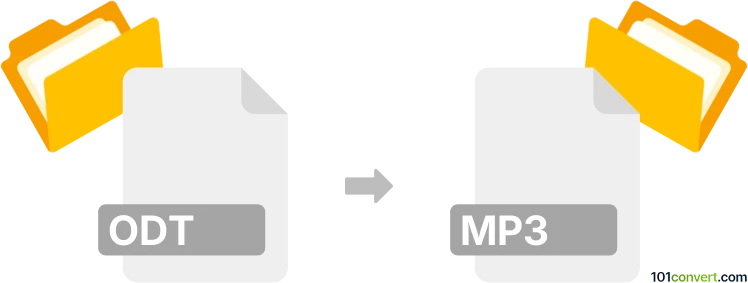
How to convert odt to mp3 file
- Documents
- No ratings yet.
Converting OpenDocument Text Documents directly to MP3 Audio Files (.odt to .mp3 conversion) is possible and relates to users attempting to transform text documents into audio speech/books.
Use a text-to-speech software, such as Balabolka, which should allow users to extract texts from ODT documents and export them in MP3 format.
101convert.com assistant bot
2mos
Understanding ODT and MP3 file formats
ODT (Open Document Text) is a file format used for word processing documents, created by the OpenOffice and LibreOffice suites. It is an open standard format that allows users to create, edit, and share text documents with various formatting options.
MP3 (MPEG Audio Layer III) is a popular audio file format known for its ability to compress audio data without significantly affecting sound quality. It is widely used for storing and sharing music and other audio content.
Why convert ODT to MP3?
Converting an ODT file to an MP3 format can be useful for creating audio versions of text documents. This is particularly beneficial for accessibility purposes, allowing visually impaired users to listen to the content, or for creating audiobooks and podcasts.
Best software for ODT to MP3 conversion
To convert ODT files to MP3, you will need software that can read text documents and convert them into audio. Here are some recommended tools:
- Balabolka: A versatile text-to-speech software that supports various file formats, including ODT. You can open your ODT file in Balabolka and use the File → Save Audio File option to convert it to MP3.
- Natural Reader: This software offers a user-friendly interface and supports ODT files. Simply open your document and use the Convert to MP3 feature.
- Panopreter Basic: A straightforward text-to-speech converter that can handle ODT files. Open your document and select File → Convert to Audio to create an MP3 file.
Steps to convert ODT to MP3 using Balabolka
- Download and install Balabolka from the official website.
- Open Balabolka and go to File → Open to load your ODT file.
- Once the document is loaded, navigate to File → Save Audio File.
- Select MP3 as the output format and choose your desired audio settings.
- Click Save to start the conversion process.
Suggested software and links: odt to mp3 converters
This record was last reviewed some time ago, so certain details or software may no longer be accurate.
Help us decide which updates to prioritize by clicking the button.