Convert ODG to VSD
Can I somehow convert .odg files directly to .vsd format.
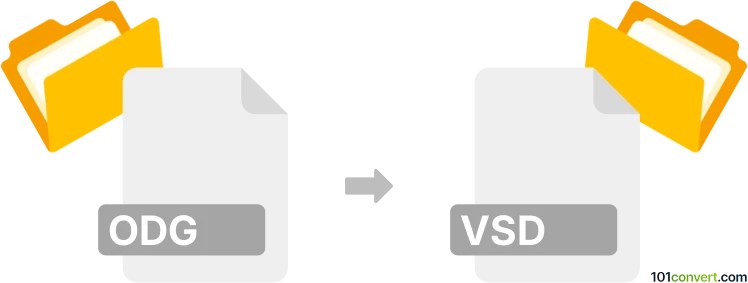
How to convert odg to vsd file
- Graphics
- No ratings yet.
Converting OpenDocument Graphic Files directly to Microsoft Visio Drawings (.odg to .vsd conversion) is difficult. You can use Apache's OpenOffice Draw or LibreOffice Draw to import MS Visio drawings (.vsd). You won't, however, be able to save your .odg drawings as .vsd files since Microsoft Visio doesn't support the .odg format.
You might first try converting .odg to .svg (Scalable Vector Graphics File) format and importing the resulting file into Visio. If you can use the newer .vsdx file format instead of the older .vsd, you can export it to vsdx and open it in Microsoft Visio.
101convert.com assistant bot
3mos
Understanding ODG and VSD file formats
ODG (OpenDocument Graphics) is a file format used primarily for vector graphics and drawings. It is part of the OpenDocument Format (ODF) family, which is an open standard for office documents. ODG files are typically created and edited using software like LibreOffice Draw or Apache OpenOffice Draw.
VSD (Visio Drawing) is a file format used by Microsoft Visio, a popular diagramming and vector graphics application. VSD files are commonly used for creating flowcharts, organizational charts, and other types of diagrams. Microsoft Visio is the primary software for creating and editing VSD files.
How to convert ODG to VSD
Converting an ODG file to a VSD file involves using software that can read ODG files and export them to the VSD format. This process is necessary when you need to work with Visio but have your graphics in the ODG format.
Best software for ODG to VSD conversion
One of the best software options for converting ODG to VSD is LibreOffice Draw. While LibreOffice Draw does not directly export to VSD, you can first convert the ODG file to a format that Visio can import, such as SVG, and then open it in Visio to save as VSD.
Here’s a step-by-step guide using LibreOffice Draw and Microsoft Visio:
- Open your ODG file in LibreOffice Draw.
- Go to File → Export and choose SVG as the export format.
- Open Microsoft Visio.
- Go to File → Open and select the exported SVG file.
- Once opened, go to File → Save As and choose VSD as the file format.
This method ensures that your graphics are preserved and can be edited in Microsoft Visio.