Convert OBJ to TIF
How to convert OBJ 3D models to TIF images using Blender or Maya for high-quality 2D renders.
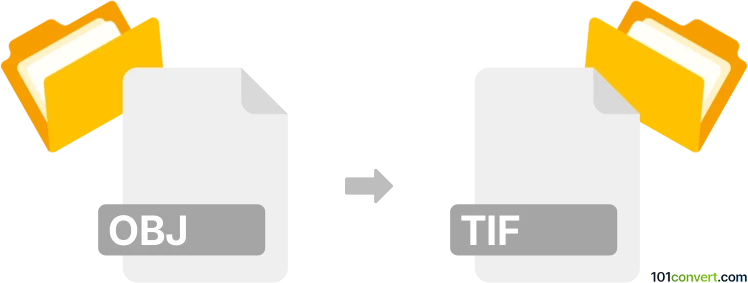
How to convert obj to tif file
- Other formats
- No ratings yet.
101convert.com assistant bot
3h
Understanding OBJ and TIF file formats
OBJ is a widely used 3D model file format developed by Wavefront Technologies. It stores 3D geometry, including the position of each vertex, the UV position of each texture coordinate vertex, normals, and the faces that make each polygon. OBJ files are popular in 3D graphics applications for modeling, animation, and printing.
TIF (or TIFF, Tagged Image File Format) is a flexible raster image format commonly used for storing high-quality graphics and images. TIF files support lossless compression and are widely used in photography, desktop publishing, and scanning.
Why convert OBJ to TIF?
Converting an OBJ file to TIF is typically done to create a 2D image representation (render) of a 3D model. This is useful for presentations, documentation, or sharing a visual preview of a 3D object without requiring specialized 3D software.
How to convert OBJ to TIF
Since OBJ is a 3D format and TIF is a 2D image format, the conversion process involves rendering the 3D model from the OBJ file into a 2D image, then saving that image as a TIF file. This cannot be done with simple file converters; you need 3D rendering software.
Recommended software for OBJ to TIF conversion
- Blender (Free, cross-platform):
- Open Blender and go to File → Import → Wavefront (.obj) to import your OBJ file.
- Set up your scene, camera, and lighting as desired.
- Render the scene using Render → Render Image.
- After rendering, go to Image → Save As in the render window and select TIF as the file format.
- Autodesk Maya (Commercial):
- Import the OBJ file via File → Import.
- Set up your scene and render settings.
- Render the image and save the output as a TIF file.
- Online renderers: Some online platforms like Vectary or Sketchfab allow you to upload OBJ files and take screenshots, but for TIF output, desktop software is recommended.
Tips for best results
- Adjust lighting and camera angles for the best visual representation.
- Set the output resolution and color depth in the render settings to match your quality needs.
- Ensure you select TIF as the output format when saving the rendered image.
Summary
To convert an OBJ 3D model to a TIF image, use 3D rendering software like Blender or Maya. Import the OBJ, render the desired view, and save the result as a TIF file for high-quality 2D output.
Note: This obj to tif conversion record is incomplete, must be verified, and may contain inaccuracies. Please vote below whether you found this information helpful or not.