Convert OBJ to PRJ
How to assign spatial reference to OBJ files by creating PRJ files using QGIS, ArcGIS Pro, or manually.
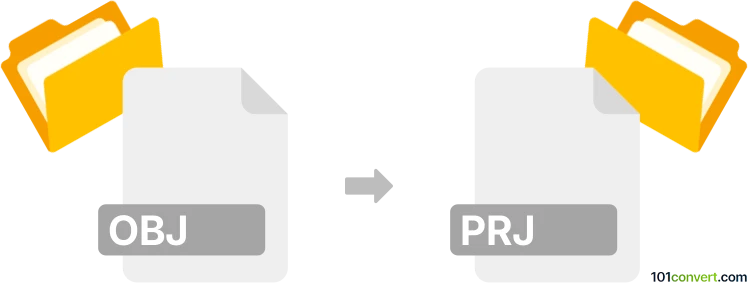
How to convert obj to prj file
- Other formats
- No ratings yet.
101convert.com assistant bot
3h
Understanding OBJ and PRJ file formats
OBJ is a widely used 3D geometry definition file format developed by Wavefront Technologies. It stores 3D model data, including vertices, texture coordinates, normals, and faces, but does not contain spatial reference information.
PRJ files, on the other hand, are plain text files that describe the coordinate system and projection information for geospatial data. They are commonly used alongside shapefiles and other GIS data formats to provide spatial reference context.
Why convert OBJ to PRJ?
Converting an OBJ file to a PRJ file is necessary when you want to assign or define a spatial reference system for your 3D model, especially for use in GIS applications. While OBJ files lack projection data, a PRJ file can be created to accompany the OBJ, ensuring the model is correctly georeferenced.
How to convert OBJ to PRJ
Since OBJ files do not inherently contain projection information, the conversion process involves creating a PRJ file that matches the intended coordinate system of your OBJ model. This is typically a manual process, but some GIS and 3D software can assist.
Recommended software for OBJ to PRJ conversion
- QGIS: Import your OBJ file, assign a coordinate reference system, and export the spatial reference as a PRJ file. Use Layer → Properties → Source → Set CRS and then Export the PRJ.
- ArcGIS Pro: Import the OBJ as a multipatch feature, set the spatial reference, and export the PRJ using Data → Export → Projection File.
- GDAL/OGR tools: Use command-line utilities to assign or extract projection information and generate a PRJ file.
Manual creation of a PRJ file
If you know the coordinate system, you can manually create a PRJ file using a text editor. For example, for WGS 84, the PRJ content would be:
GEOGCS["WGS 84",DATUM["WGS_1984",SPHEROID["WGS 84",6378137,298.257223563]],PRIMEM["Greenwich",0],UNIT["degree",0.0174532925199433]]
Save this as a .prj file with the same name as your OBJ file for use in GIS applications.
Summary
While direct conversion from OBJ to PRJ is not automated due to the lack of spatial data in OBJ files, you can assign a coordinate system using GIS software or by manually creating a PRJ file. QGIS and ArcGIS Pro are the best tools for this workflow.
Note: This obj to prj conversion record is incomplete, must be verified, and may contain inaccuracies. Please vote below whether you found this information helpful or not.