Convert OBJ to AI
How to convert OBJ 3D models to AI vector files using Blender, Fusion 360, or online tools.
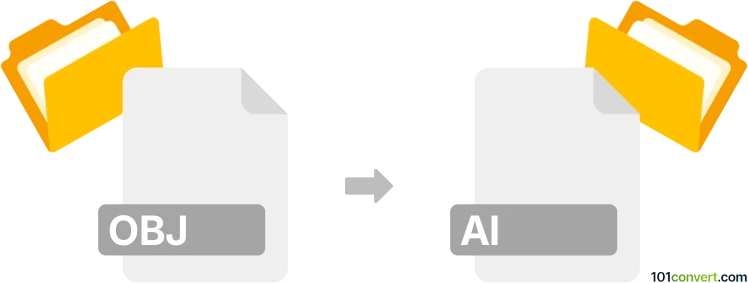
How to convert obj to ai file
- Other formats
- No ratings yet.
101convert.com assistant bot
25m
Understanding OBJ and AI file formats
OBJ is a widely used 3D model format developed by Wavefront Technologies. It stores 3D geometry, including the position of each vertex, the UV position of each texture coordinate vertex, normals, and the faces that make each polygon. OBJ files are popular in 3D graphics, animation, and printing.
AI stands for Adobe Illustrator Artwork, a proprietary vector graphics format developed by Adobe. AI files are used for creating and editing scalable vector artwork, such as logos, illustrations, and print layouts. They are primarily used in graphic design and desktop publishing.
Why convert OBJ to AI?
Converting an OBJ file to an AI file allows you to use 3D model outlines or wireframes in vector-based design projects. This is useful for incorporating 3D shapes into print materials, logos, or illustrations that require scalability and editing in Adobe Illustrator.
How to convert OBJ to AI
Direct conversion from OBJ to AI is not natively supported by most software, as they serve different purposes (3D vs. 2D vector). However, you can achieve this by exporting the 3D model's outlines or wireframes to a vector format compatible with Illustrator, such as SVG, DXF, or PDF, and then saving as AI.
Recommended software for OBJ to AI conversion
- Blender (Free, Open Source):
- Import your OBJ file into Blender.
- Switch to Wireframe view and set up the desired camera angle.
- Use the Freestyle rendering option to generate vector outlines.
- Export the outlines as SVG using the Export → Scalable Vector Graphics (.svg) option (requires the "Export SVG" add-on).
- Open the SVG in Adobe Illustrator and File → Save As → Adobe Illustrator (*.ai).
- Autodesk Fusion 360 (Commercial):
- Import the OBJ file.
- Create a drawing from the 3D model and export as DXF.
- Open the DXF in Illustrator and save as AI.
- Online converters:
- Some online tools can convert OBJ to SVG or DXF, which can then be imported into Illustrator and saved as AI. Examples include AnyConv and Aspose.
Tips for best results
- Clean up your 3D model before exporting to avoid unnecessary lines in the vector output.
- Adjust line thickness and styles in Illustrator after importing the vector file.
- For complex models, consider exporting only the necessary views or sections.
Summary
While there is no direct one-step conversion from OBJ to AI, using Blender or Fusion 360 to export vector outlines (SVG or DXF) and then saving as AI in Adobe Illustrator is the most effective workflow. This process allows you to incorporate 3D model wireframes into your vector design projects with full scalability and editability.
Note: This obj to ai conversion record is incomplete, must be verified, and may contain inaccuracies. Please vote below whether you found this information helpful or not.