Convert MVE to AVI
How to convert mve to avi. Available mve to avi converters.
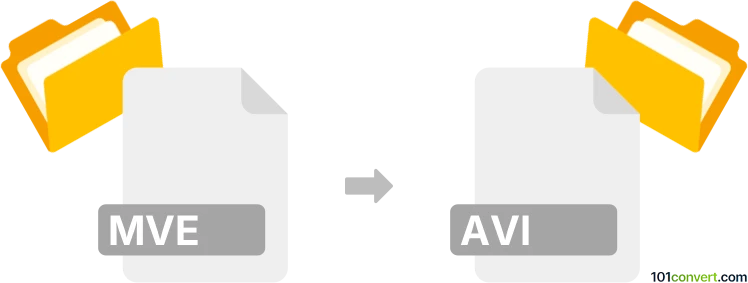
How to convert mve to avi file
- Video
- No ratings yet.
If you are attempting to convert old videos from Baldur's Gate and other Interplay titles to AVI format, your best choice would be the PS gui set of conversion utilities that allow several conversions related to MVE format. This is likely the only viable choice for mve to avi conversion.
101convert.com assistant bot
3mos
Understanding MVE and AVI file formats
The MVE file format is a multimedia format primarily used in video games developed by Interplay Entertainment. It is known for storing video sequences and is not widely supported by most media players. On the other hand, the AVI file format (Audio Video Interleave) is a popular multimedia container format introduced by Microsoft. AVI files can contain both audio and video data in a file container that allows synchronous audio-with-video playback, making it a widely used format for video playback across different platforms.
How to convert MVE to AVI
Converting MVE files to AVI can be necessary for better compatibility and playback on various devices. To perform this conversion, you will need specialized software that can handle MVE files and convert them to the more universally accepted AVI format.
Best software for MVE to AVI conversion
One of the best tools for converting MVE files to AVI is FFmpeg. FFmpeg is a powerful open-source multimedia framework that can decode, encode, transcode, and stream audio and video files. Here’s how you can use FFmpeg for the conversion:
- Download and install FFmpeg from the official website.
- Open the command prompt or terminal on your computer.
- Navigate to the directory where your MVE file is located.
- Use the following command to convert the file:
ffmpeg -i input.mve output.avi
FFmpeg will process the file and convert it to the AVI format, which you can then play on most media players.
Alternative software options
Another option for converting MVE to AVI is using VLC Media Player, which supports a wide range of formats and can also convert files:
- Open VLC Media Player.
- Go to Media → Convert/Save.
- Add the MVE file you want to convert.
- Click on Convert/Save and choose AVI as the output format.
- Click Start to begin the conversion process.
This record was last reviewed some time ago, so certain details or software may no longer be accurate.
Help us decide which updates to prioritize by clicking the button.