Convert MPL to WMA
What are my options for converting .mpl playlist files to .wma audio format?
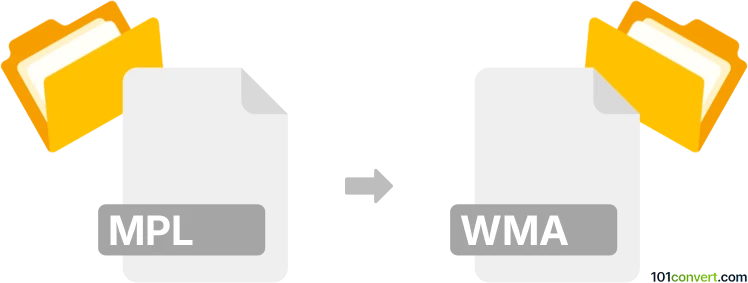
How to convert mpl to wma file
- Audio
- No ratings yet.
You will not be able to convert AVCHD Playlist Files directly to Windows Media Audio Files (.mpl to .wma conversion), since MPL playlist files do not contain any media data, they only reference it.
In case you need to convert any specific media files, referenced by your MPL playlist, to other formats, you must first locate/download those files. You can then easily convert those files using most available media editing programs or (online) conversion tools.
Simply put, it is impossible to convert MPL to WMA directly.
Thus, there is no so-called mpl to wma converter or a free online .mpl to .wma conversion tool.
101convert.com assistant bot
2mos
Understanding MPL and WMA file formats
MPL files are playlist files used by various media players to organize and manage a list of media files. They do not contain actual audio or video data but rather references to the media files' locations on the storage device. WMA (Windows Media Audio) files, on the other hand, are audio files developed by Microsoft, known for their efficient compression and high-quality sound.
Why convert MPL to WMA?
Converting an MPL playlist to WMA format is not a direct conversion since MPL files do not contain audio data. Instead, you need to extract the audio files referenced in the MPL playlist and convert them to WMA format. This process is useful if you want to consolidate your audio files into a single, widely-supported format for easier playback and sharing.
Best software for converting MPL to WMA
To convert the audio files referenced in an MPL playlist to WMA format, you can use software like VLC Media Player or Any Audio Converter. These tools allow you to extract audio files and convert them to various formats, including WMA.
Steps to convert using VLC Media Player
- Open VLC Media Player.
- Go to Media → Open File and select your MPL file.
- Once the playlist is loaded, go to Media → Convert/Save.
- Select the audio files you want to convert and click Convert/Save.
- Choose WMA as the output format.
- Click Start to begin the conversion process.
Steps to convert using Any Audio Converter
- Launch Any Audio Converter.
- Click Add Files and import the audio files from the MPL playlist.
- Select WMA as the output format.
- Click Convert Now to start the conversion.