Convert MPL to WAV
What are my chances for converting .mpl playlist files to .wav audio format?
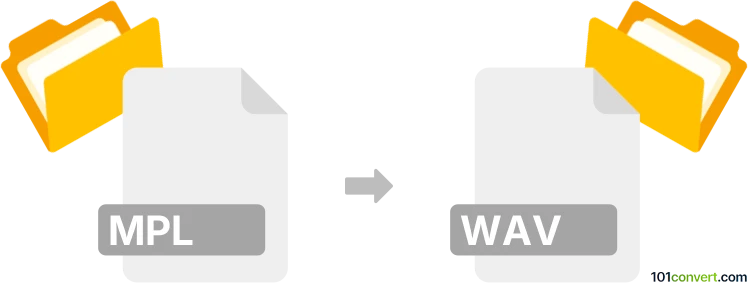
How to convert mpl to wav file
- Audio
- No ratings yet.
It is highly unlikely that you will be able to convert AVCHD Playlist Files directly to WAVE Audio Files (.mpl to .wav conversion), as MPL playlist files do not contain any media data. They merely reference actual media files.
In case you need to convert any specific media files, referenced by your MPL playlist, to other formats, you must first locate/download those files. You can then easily convert those files using most available media editing programs or (online) conversion tools.
Simply put, it is impossible to convert MPL to WAV directly.
Thus, there is no so-called mpl to wav converter or a free online .mpl to .wav conversion tool.
101convert.com assistant bot
2mos
Understanding MPL and WAV file formats
The MPL file format is typically associated with playlist files used by various media players. These files contain a list of media files to be played, but do not contain actual audio or video data. On the other hand, the WAV file format is a standard audio file format used for storing waveform data. It is widely used for high-quality audio and is compatible with most media players and audio editing software.
Why convert MPL to WAV?
Converting an MPL file to a WAV file is not a direct conversion of data, as MPL files do not contain audio data. Instead, the conversion process involves extracting the audio files listed in the MPL playlist and converting them to the WAV format. This is useful for users who want to have the audio files in a more accessible and editable format.
Best software for MPL to WAV conversion
To convert MPL to WAV, you will need software that can read the playlist and extract the audio files. One of the best tools for this task is VLC Media Player. VLC is a versatile media player that can handle a wide range of file formats and has the capability to convert audio files.
Steps to convert MPL to WAV using VLC
- Open VLC Media Player.
- Go to Media → Open File and select your MPL file.
- Once the playlist is loaded, go to Media → Convert/Save.
- In the Convert window, select the audio files you want to convert.
- Choose WAV as the output format.
- Click Start to begin the conversion process.
After the conversion is complete, you will have your audio files in the WAV format, ready for use in any compatible media player or audio editing software.