Convert MP4 to PNG
How can I convert .mp4 videos to .png format?
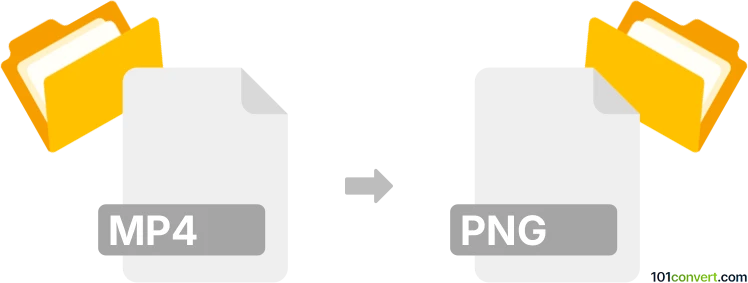
How to convert mp4 to png file
- Graphics
- No ratings yet.
Converting MPEG-4 Videos directly to Portable Network Graphics (.mp4 to .png conversion) is absolutely possible and commonly relates to users attempting to transform MP4 video files to animated sequences of standalone PNG images.
Try using media editing tools and converters, such FormatFactory or FFmpeg, as these let users import MP4 videos and export them in PNG format.
101convert.com assistant bot
2mos
Understanding MP4 and PNG file formats
MP4 is a digital multimedia format most commonly used to store video and audio, but it can also be used to store other data such as subtitles and still images. It is a highly versatile format that is widely supported across various platforms and devices.
PNG stands for Portable Network Graphics. It is a raster-graphics file format that supports lossless data compression. PNG is commonly used for images on the web and is known for its ability to handle graphics with transparent backgrounds.
How to convert MP4 to PNG
Converting an MP4 file to a PNG involves extracting frames from the video and saving them as individual PNG images. This process is useful when you need to capture specific moments from a video as still images.
Best software for MP4 to PNG conversion
One of the best tools for converting MP4 to PNG is VLC Media Player. It is a free and open-source multimedia player that also offers conversion capabilities.
To convert using VLC, follow these steps:
- Open VLC Media Player.
- Go to Media → Convert/Save.
- Add the MP4 file you want to convert.
- Click on Convert/Save and choose the desired settings.
- Under Profile, select a format that allows frame extraction.
- Start the conversion process and extract frames as PNG images.
Another excellent tool is FFmpeg, a command-line utility that can handle a wide range of multimedia tasks, including video conversion and frame extraction.
To use FFmpeg, execute the following command in the terminal:
ffmpeg -i input.mp4 -vf "fps=1" output%d.pngThis command extracts one frame per second from the video and saves it as a PNG image.