Convert MP4 to JPG
Converting .mp4 videos to .jpg format.
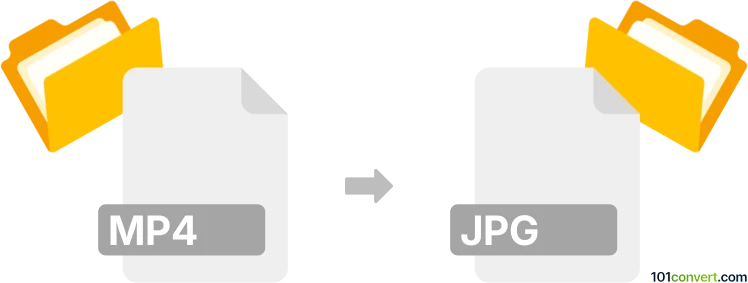
How to convert mp4 to jpg file
- Graphics
- No ratings yet.
Converting MPEG-4 Videos directly to JPEG Images (.mp4 to .jpg conversion) should be possible and typically relates to users attempting to transform an MP4 video to an animated sequence of standalone JPG images.
Try using programs or conversion software, such as FormatFactory or Free Studio, which should allow users to import MP4 videos and export them in JPG format.
101convert.com assistant bot
2mos
Understanding MP4 and JPG file formats
The MP4 file format, also known as MPEG-4 Part 14, is a digital multimedia container format most commonly used to store video and audio. It can also store other data such as subtitles and still images. MP4 is widely used due to its ability to compress files without significant loss of quality, making it ideal for streaming and sharing over the internet.
On the other hand, the JPG (or JPEG) file format is a commonly used method of lossy compression for digital images, particularly for those images produced by digital photography. The degree of compression can be adjusted, allowing a selectable tradeoff between storage size and image quality. JPG is widely used for its balance of quality and file size, making it a popular choice for web images.
How to convert MP4 to JPG
Converting an MP4 file to a JPG involves extracting frames from the video and saving them as individual image files. This process is useful when you want to capture specific moments from a video as still images.
Best software for MP4 to JPG conversion
One of the best tools for converting MP4 to JPG is VLC Media Player. VLC is a free and open-source multimedia player that also offers conversion capabilities. To convert MP4 to JPG using VLC, follow these steps:
- Open VLC Media Player.
- Go to Media → Open File and select your MP4 file.
- Play the video and pause at the frame you want to capture.
- Go to Video → Take Snapshot. The snapshot will be saved as a JPG file in your default pictures directory.
Another excellent tool is FFmpeg, a command-line utility that can handle video, audio, and other multimedia files and streams. To extract frames from an MP4 file using FFmpeg, use the following command:
ffmpeg -i input.mp4 -vf "fps=1" output%d.jpgThis command will extract one frame per second from the video and save it as a series of JPG files.