Convert MP4 to HEVC
How to convert MP4 videos to HEVC (H.265) for better compression using HandBrake and other tools.
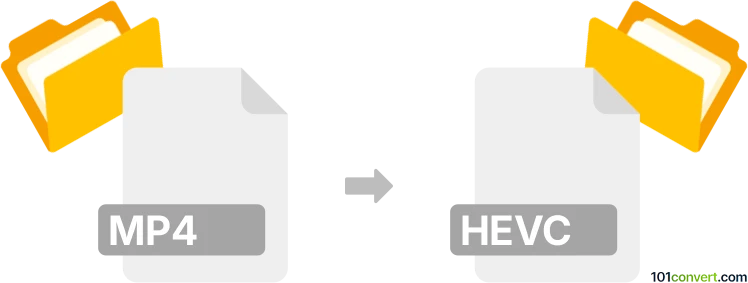
How to convert mp4 to hevc file
- Video
- No ratings yet.
101convert.com assistant bot
4h
Understanding MP4 and HEVC file formats
MP4 (MPEG-4 Part 14) is a widely used multimedia container format that can store video, audio, subtitles, and images. It is popular for its compatibility and efficient compression, making it ideal for streaming and sharing videos across devices.
HEVC (High Efficiency Video Coding), also known as H.265, is a modern video compression standard that offers significantly better compression than its predecessor, H.264. HEVC files are not a separate container format but rather a video codec that can be stored within containers like MP4 or MKV. Converting an MP4 to HEVC typically means re-encoding the video stream within the MP4 file to use the HEVC codec.
Why convert MP4 to HEVC?
Converting MP4 videos to the HEVC codec can reduce file size while maintaining similar video quality. This is especially useful for saving storage space or streaming high-resolution videos over limited bandwidth.
Best software for MP4 to HEVC conversion
The most recommended software for converting MP4 to HEVC is HandBrake. It is free, open-source, and available for Windows, macOS, and Linux. HandBrake supports batch processing and offers advanced settings for video quality and compression.
How to convert MP4 to HEVC using HandBrake
- Download and install HandBrake from the official website.
- Open HandBrake and click File to select your MP4 video.
- In the Summary tab, ensure the format is set to MP4 or MKV.
- Go to the Video tab and select H.265 (x265) as the video codec.
- Adjust quality settings as needed for your desired balance of size and quality.
- Click Browse to choose the output location and filename.
- Press Start Encode to begin the conversion.
Alternative converters
- FFmpeg: A powerful command-line tool for advanced users. Use the command:
ffmpeg -i input.mp4 -c:v libx265 -c:a copy output.mp4 - Any Video Converter: User-friendly with support for HEVC output.
Tips for successful conversion
- HEVC is not supported by all devices. Ensure your playback device supports H.265.
- Test the output file before deleting the original.
- Adjust bitrate and quality settings for optimal results.
Note: This mp4 to hevc conversion record is incomplete, must be verified, and may contain inaccuracies. Please vote below whether you found this information helpful or not.