Convert MP3 to XLS
Is there a simple way to convert .mp3 files to .xls format?
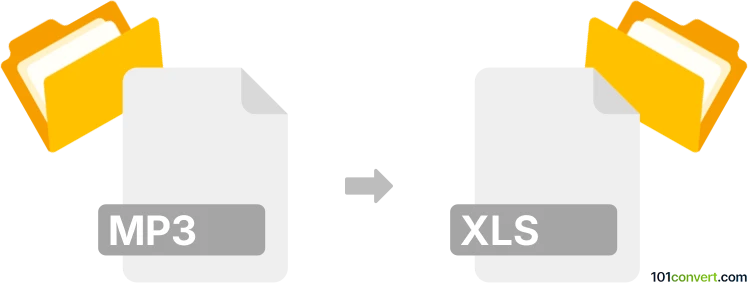
How to convert mp3 to xls file
- Audio to text
- No ratings yet.
It appears that converting MP3 Audio Files directly to Microsoft Excel Spreadsheets (.mp3 to .xls conversion) is not possible, at least not in the proper sense.
It should be possible to embed MP3 audio on an XLS sheet so that it can be played back. To do so, use Microsoft Excel itself.
We are not aware of any software or (online) conversion tool capable of converting MP3 to XLS.
101convert.com assistant bot
3mos
Understanding MP3 and XLS file formats
The MP3 file format, short for MPEG Audio Layer III, is a popular audio coding format for digital audio. It is widely used for compressing audio files to reduce their size without significantly affecting sound quality. MP3 files are commonly used for music and podcasts.
The XLS file format is associated with Microsoft Excel, a spreadsheet application. XLS files store data in rows and columns and can include formulas, charts, and other data analysis tools. They are used for organizing, analyzing, and storing data in a structured format.
Why convert MP3 to XLS?
Converting an MP3 file to an XLS file is not a typical conversion, as these formats serve different purposes. However, there might be scenarios where you need to extract data from an audio file, such as transcribing spoken content into a spreadsheet for analysis or record-keeping.
How to convert MP3 to XLS
To convert an MP3 file to an XLS file, you will first need to transcribe the audio content into text. This can be done using speech-to-text software or services. Once you have the transcribed text, you can manually input or import it into an Excel spreadsheet.
Best software for MP3 to XLS conversion
For the transcription part, you can use software like Otter.ai or Google Docs Voice Typing to convert the audio to text. After obtaining the text, you can use Microsoft Excel to organize the data into an XLS file. In Excel, you can use the File → Save As option to save your work in the XLS format.
Steps to convert using Microsoft Excel
- Transcribe the MP3 audio to text using a speech-to-text tool.
- Open Microsoft Excel and create a new spreadsheet.
- Input or import the transcribed text into the spreadsheet.
- Organize the data as needed using Excel's features.
- Go to File → Save As and choose the XLS format to save your file.
Suggested software and links: mp3 to xls converters
This record was last reviewed some time ago, so certain details or software may no longer be accurate.
Help us decide which updates to prioritize by clicking the button.