Convert MODEL to IGS
How to convert CATIA MODEL files to IGES format for seamless CAD data exchange and interoperability.
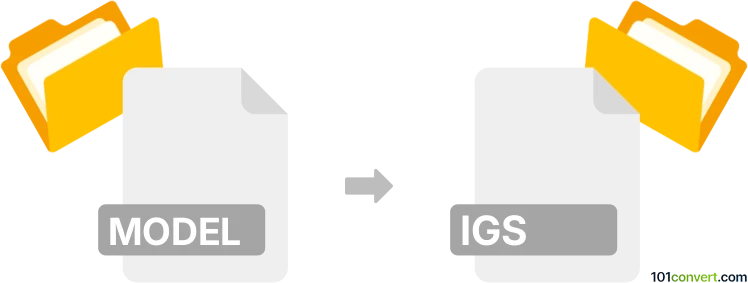
How to convert model to igs file
- Other formats
- No ratings yet.
101convert.com assistant bot
3h
Understanding the model and igs file formats
MODEL files are proprietary 3D CAD files, most commonly associated with CATIA V4 software developed by Dassault Systèmes. These files store complex 3D geometry, assemblies, and design data used in engineering and manufacturing industries.
IGS (or IGES, Initial Graphics Exchange Specification) files are a widely used neutral file format for exchanging 2D and 3D CAD data between different software platforms. IGES files use the .igs or .iges extension and are ideal for interoperability in engineering workflows.
Why convert model to igs?
Converting a MODEL file to IGS format enables seamless sharing and collaboration between different CAD systems. IGES is supported by most major CAD applications, making it a preferred choice for data exchange in multi-software environments.
How to convert model to igs
To convert a MODEL file to IGS, you typically need access to specialized CAD software that supports both formats. The most reliable method is using CATIA V4 or CATIA V5 with the appropriate modules. Here’s how you can do it:
- Open your MODEL file in CATIA.
- Go to File → Save As or File → Export.
- Select IGES (*.igs, *.iges) as the output format.
- Choose export options as needed and save the file.
Alternatively, you can use Autodesk Inventor, Siemens NX, or SolidWorks if they support importing CATIA V4 files, then export to IGES using their Export or Save As functions.
Best software for model to igs conversion
- CATIA V5 – Native support for both MODEL and IGES formats, ensuring high fidelity conversion.
- Autodesk Inventor – Can import CATIA files and export to IGES.
- SolidWorks – Supports IGES export and may import CATIA files with add-ons.
- Online CAD converters – Some online services like CAD Exchanger or AnyConv offer MODEL to IGES conversion, but may have limitations on file size or complexity.
Tips for successful conversion
- Always verify the integrity of the converted IGES file by opening it in your target CAD software.
- Check for lost features or geometry, as some complex data may not translate perfectly.
- Use the latest version of your CAD software for best compatibility.
Note: This model to igs conversion record is incomplete, must be verified, and may contain inaccuracies. Please vote below whether you found this information helpful or not.