Convert MKV to SRT
How can I convert an .mkv file to .srt format.
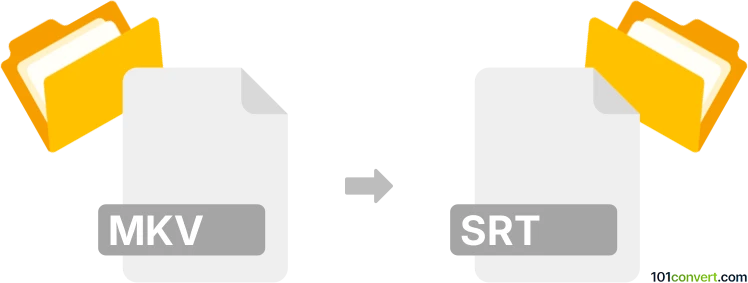
How to convert mkv to srt file
- Video subtitles
- No ratings yet.
To our knowledge, it is not possible to convert a Matroska Video file to SubRip Subtitle file, .mkv to .srt conversion.
You could, however, easily export subtitles from an existing .mkv file, and save those in one of the possible subtitle formats, such as .srt. Numerous subtitle editors and utilities are capable of that, including certain Matroska add-on tools.
101convert.com assistant bot
3mos
Understanding MKV and SRT file formats
The MKV file format, also known as Matroska Video, is a popular multimedia container format that can hold an unlimited number of video, audio, picture, or subtitle tracks in one file. It is widely used for storing high-quality video content and is compatible with many media players.
On the other hand, the SRT file format, or SubRip Subtitle file, is a plain-text file format used for storing subtitle information. It contains the start and end timecodes for each subtitle, along with the subtitle text itself. SRT files are commonly used for adding subtitles to videos.
How to convert MKV to SRT
Converting an MKV file to an SRT file involves extracting the subtitle track from the MKV container. This process does not involve converting video or audio data, but rather isolating the subtitle information.
Best software for MKV to SRT conversion
One of the best tools for extracting subtitles from MKV files is MKVToolNix. This software allows you to manipulate Matroska files, including extracting subtitle tracks.
To extract subtitles using MKVToolNix, follow these steps:
- Download and install MKVToolNix from the official website.
- Open the software and load your MKV file.
- In the Tracks, chapters and tags section, select the subtitle track you want to extract.
- Click on Start multiplexing to extract the subtitle track as an SRT file.
Another option is to use HandBrake, a versatile video transcoder that can also extract subtitles:
- Open HandBrake and load your MKV file.
- Go to the Subtitles tab and select the subtitle track.
- Choose Export to save the subtitle as an SRT file.
Suggested software and links: mkv to srt converters
This record was last reviewed some time ago, so certain details or software may no longer be accurate.
Help us decide which updates to prioritize by clicking the button.