Convert MID to M4A
Is there a possibility to convert .mid files to .m4a audio format?
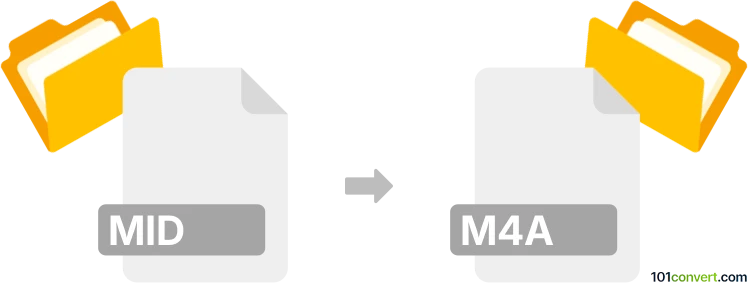
How to convert mid to m4a file
- Audio
- No ratings yet.
There are a few options for converting MIDI Files directly to MPEG-4 Audio Files (.mid to .m4a conversion), and it shouldn't be too complicated.
Use one of several dedicated audio editors and converters, such as Awave Studio or WavePad, as these tools let users import MID files and export them in M4A format.
101convert.com assistant bot
2mos
Understanding MID and M4A file formats
MID (or MIDI) files are Musical Instrument Digital Interface files. They do not contain actual audio, but rather a set of instructions for digital instruments to play specific notes, tempos, and dynamics. MID files are widely used for music composition, electronic instruments, and as ringtones.
M4A stands for MPEG-4 Audio. It is a popular audio file format that stores compressed audio data, often using the AAC (Advanced Audio Coding) codec. M4A files are commonly used for music playback on modern devices and offer high sound quality at smaller file sizes.
Why convert MID to M4A?
Converting a MID file to M4A allows you to turn MIDI instructions into an actual audio recording. This makes the music playable on any standard audio player, smartphone, or streaming service, and enables sharing or editing as a regular audio track.
How to convert MID to M4A
Since MID files do not contain audio, the conversion process involves rendering the MIDI instructions into sound using a synthesizer or virtual instrument, then encoding the result as an M4A file.
Best software for MID to M4A conversion
- Audacity (with plugins): Import the MID file, assign virtual instruments, then File → Export → Export as M4A (AAC).
- Online Audio Converter (online-audio-converter.com): Upload your MID file, select M4A as the output format, and download the converted file.
- Logic Pro (Mac): Import the MIDI file, assign instruments, then File → Bounce → Project or Section and choose M4A as the output.
Step-by-step conversion using Audacity
- Install Audacity and the optional FFmpeg library for M4A export.
- Open Audacity and File → Import → MIDI to load your MID file.
- Assign virtual instruments to each MIDI track if prompted.
- Play back to ensure the sound is as desired.
- Go to File → Export → Export as M4A (AAC) and save your file.
Tips for best results
- Choose high-quality virtual instruments for realistic sound.
- Edit the MIDI file before conversion for optimal arrangement.
- Check the output M4A file for audio quality and correct playback.