Convert MAX to CAD
How to convert 3ds Max (MAX) files to CAD formats like DWG or DXF for engineering workflows.
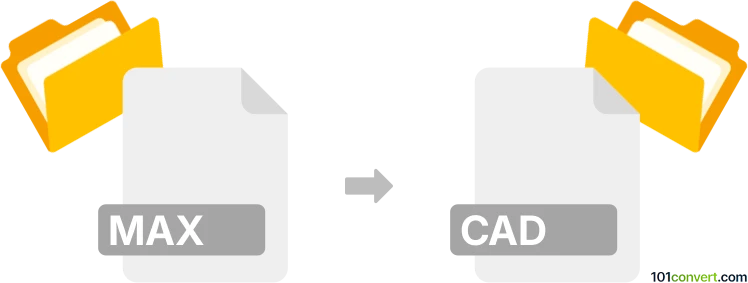
How to convert max to cad file
- Other formats
- No ratings yet.
101convert.com assistant bot
12h
Understanding MAX and CAD file formats
MAX files are native project files created by Autodesk 3ds Max, a leading 3D modeling, animation, and rendering software. These files store 3D scenes, including models, textures, lighting, and animation data. CAD files, on the other hand, refer to a broad category of files used in Computer-Aided Design applications, such as DWG (AutoCAD), DXF, and others. CAD files are widely used for 2D and 3D design, drafting, and engineering documentation.
Why convert MAX to CAD?
Converting a MAX file to a CAD format is often necessary when you need to use 3D models created in 3ds Max within CAD software for further editing, technical drawing, or manufacturing processes. This conversion enables better collaboration between 3D artists and engineers or architects.
How to convert MAX to CAD
Direct conversion from MAX to DWG or DXF is not natively supported by most software. The recommended workflow involves exporting the 3D model from 3ds Max to a CAD-compatible format.
- Open your MAX file in Autodesk 3ds Max.
- Go to File → Export or File → Export Selected.
- Choose AutoCAD (*.DWG) or AutoCAD (*.DXF) as the export format.
- Configure export settings as needed (e.g., version compatibility, geometry options).
- Click Save to export your file.
The resulting DWG or DXF file can now be opened and edited in CAD software such as AutoCAD or DraftSight.
Best software for MAX to CAD conversion
- Autodesk 3ds Max: The most reliable way to export MAX files to CAD formats. Native support for DWG and DXF export.
- Autodesk AutoCAD: For further editing and refinement of exported CAD files.
- AnyCAD Exchange3D: A third-party tool that can convert 3D models between various formats, including MAX and CAD, though it may require intermediate formats like FBX or OBJ.
Tips for successful conversion
- Always check geometry and scale after conversion, as some details may not transfer perfectly.
- Consider exporting to FBX or OBJ first if direct DWG/DXF export is not available, then import into a CAD program and save as DWG/DXF.
- Keep a backup of your original MAX file before conversion.
Note: This max to cad conversion record is incomplete, must be verified, and may contain inaccuracies. Please vote below whether you found this information helpful or not.