Convert M4R to WMA
What is the best way to convert .m4r ringtones to .wma audio format?
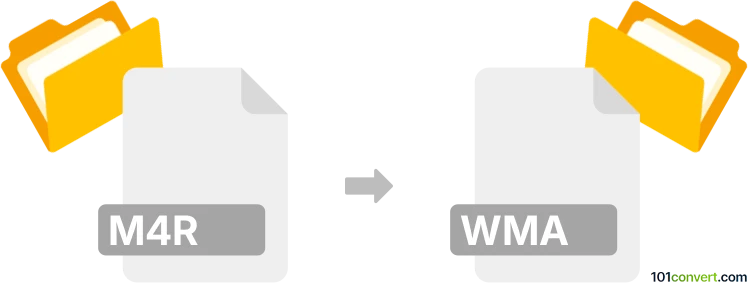
How to convert m4r to wma file
- Audio
- No ratings yet.
It is possible and fairly simple to convert iPhone Ringtone Files directly to Windows Media Audio Files (.m4r to .wma conversion), since you will be able to find several audio editors and converters capable of such conversion.
Your best bet appears to be using tools, such as AVS Audio Converter or Xilisoft iPhone Ringtone Maker, which allow users to import M4R ringtones and export them in WMA format.
101convert.com assistant bot
2mos
Understanding M4R and WMA file formats
The M4R file format is primarily used for ringtones on Apple devices. It is a variant of the MPEG-4 format, specifically designed to store audio data. M4R files are typically compressed using the AAC (Advanced Audio Codec) compression, which ensures high-quality sound in a compact file size.
On the other hand, the WMA (Windows Media Audio) file format is developed by Microsoft and is widely used for audio streaming and playback on Windows-based devices. WMA files are known for their efficient compression and good sound quality, making them a popular choice for music files.
How to convert M4R to WMA
Converting M4R files to WMA can be useful if you want to use your ringtones on non-Apple devices or need a more compatible format for Windows systems. Here are the steps to convert M4R to WMA:
Best software for M4R to WMA conversion
One of the best software options for converting M4R to WMA is VLC Media Player. VLC is a versatile media player that supports a wide range of audio and video formats, including M4R and WMA. Here’s how you can use VLC to perform the conversion:
- Open VLC Media Player.
- Go to Media → Convert / Save.
- Click on Add and select the M4R file you want to convert.
- Click on Convert / Save and choose WMA as the output format.
- Select the destination folder and click Start to begin the conversion.
Another excellent tool is Freemake Audio Converter, which offers a user-friendly interface and supports batch conversion. Simply add your M4R files, select WMA as the output format, and start the conversion process.