Convert M4R to CAF
How to transcode Apple iPhone ringtone files m4r to caf Apple Core Audio Format. How to convert m4r to caf.
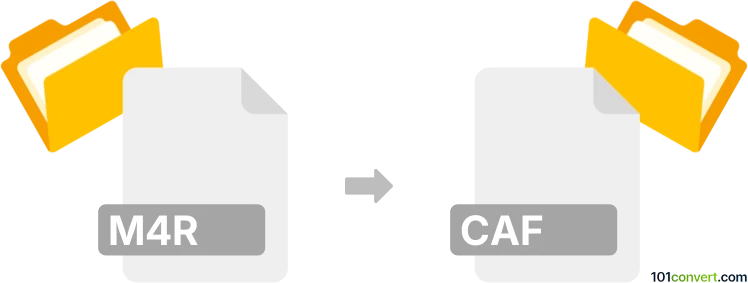
How to convert m4r to caf file
- Audio
- No ratings yet.
Mp4 to caf audio conversion is often sought by iPhone users that try to convert their ringtones (saved as .m4r) to other audio formats, for example CAF format (Apple Core Audio).
You can use Apple iTunes for Mac or Windows to convert iPhone ringtone to Apple Core Audio Format via AIFF encoder integrated to iTunes.
First to to the Edit menu ► Preferences... ► Import Settings... button ► Import using AIFF decoder ► OK button.
Then click right mouse button on your .m4r file in your iTunes library ► and select Create AIFF Version option ► Open Windows Explorer or Finder ► find the newly created .aif file and rename it to .caf, because it should be same file format.
101convert.com assistant bot
2mos
Understanding M4R and CAF file formats
The M4R file format is primarily used for ringtones on Apple devices. It is a variant of the MPEG-4 format, specifically designed to store audio data. M4R files are typically compressed using the AAC (Advanced Audio Codec) compression, which ensures high-quality sound in a compact file size.
On the other hand, the CAF (Core Audio Format) is a container for storing audio data, developed by Apple. It is designed to overcome limitations of older audio formats, supporting a wide range of audio data types, and can handle files larger than 4GB. CAF files are often used in professional audio environments due to their flexibility and robustness.
How to convert M4R to CAF
Converting M4R to CAF involves changing the file format while maintaining the audio quality. This can be done using various software tools that support both formats.
Best software for M4R to CAF conversion
One of the best software options for converting M4R to CAF is Audacity. This open-source audio editor supports a wide range of audio formats and provides a straightforward conversion process. Here’s how you can convert M4R to CAF using Audacity:
- Open Audacity and go to File → Open to load your M4R file.
- Once the file is loaded, you can edit it if necessary.
- To convert, navigate to File → Export → Export Audio.
- In the export window, choose CAF as the output format.
- Click Save to complete the conversion.
Another reliable tool is Switch Audio Converter, which offers a user-friendly interface and supports batch conversion, making it ideal for converting multiple files at once.
Suggested software and links: m4r to caf converters
This record was last reviewed some time ago, so certain details or software may no longer be accurate.
Help us decide which updates to prioritize by clicking the button.